Pros and Cons of IdeaMaker
If you are looking for a user-friendly slicing software, then IdeaMaker from Raise3D has to be near the top of your list. The software is known for being compatible with many types of filament. Additionally, IdeaMaker can work with the following operating systems:
- Windows
- Mac
- Linux (32-bit)
- Linux (64-bit)
Pros of IdeaMaker
Compared to Cura, IdeaMaker ranks as one of the best 3D slicing programs due to the following key features:
Presets
Automatic presets in IdeaMaker provide users with the opportunity to select a pre-made profile for the material that you plan on printing. This process can be completed with just two clicks of the mouse.
These presets are available through the IdeaMaker library. Some of these presets may even be from printers that are not specifically manufactured by Raise3D; this means that you should be able to find templates made by users who are using the same equipment and printing similar models. This can be particularly useful for using supports that can handle some of the more unusual prints.
Open Filament Program (OFP)
Raise3D has collaborated with several filament manufacturers to identify materials that work the best with their printers. There are at least 15 different filament manufacturers that are currently participating in the program. Once candidates have been approved, then printing settings specific to the filament is programmed into IdeaMaker’s software.
Raise3D Academy for Beginners
Although both IdeaMaker and Cura are generally regarded as beginner-friendly, IdeaMaker may hold a slight advantage. IdeaMaker’s developer, Raise3D, has developed an academy where users can learn how to use slicing software and, on a larger scale, how to use 3D printers in general.
The academy is essentially an interactive manual. Included is guidance to all the various questions those new to 3D printing may have. Also included are numerous case studies that show how other users have been able to take advantage of the software to make some pretty awesome products.
Advanced Settings for Dual Extrusion
The IdeaMaker software comes with a special feature for 3D printers with either dual lifting nozzles or independent dual extruders. This setting can be accessed by simply going to the printer settings menu and then verifying that your printer has its extruder count set to “2.” You will then be able to input your filament type for the right extruder and the left extruder separately.
Better for Slicing Complex Designs
IdeaMaker is reportedly a good program for those looking to make complicated designs because it can instantly divide components via the settings. Customization is not as much of a chore as it would be with other types of slicing software because customers can seamlessly switch between profiles.
RaiseCloud for Mobile Devices
If you are looking for slicing software that is well-suited for use on mobile devices, IdeaMaker is it. Their RaiseCloud application has been integrated into IdeaMaker’s software so you can manage projects through your smartphone or other mobile devices. (The app is available both on Google Play and the iOS App Store.)
You can upload your model to RaiseCloud after the slicing has been completed, and you have reviewed and approved the result. Once you can view the model on your mobile device, you can actually send the file to nearby printers.
This feature makes mass-production possible; you can send the uploaded file to a group of specific printers or all available printers. The mobile app can monitor printing progress across all your printers, meaning you do not need to physically visit the printer during the process.
Cons of IdeaMaker
Naturally, we can’t mention the pros of IdeaMaker without noting the program’s disadvantages, especially in relation to Cura.
Not Always the Easiest to Use
One downside to IdeaMaker is that some users report that it can take some getting used to. A little bit of a learning curve is associated with the user interface, which doesn’t have the slide-out menus that the Cura software has.
Instead, the menus in the IdeaMaker user interface (UI) system are subdivided into three different toolbars, where individual components can be accessed. They are organized based upon which stage of the slicing process you are in.
Since all these tools are shown as icons, it may take some time to get used to which tool each specific icon corresponds to and its purpose, and advanced settings are addressed in pop-up menus. You are certainly encouraged to take a peek at the user manual before beginning your first project on IdeaMaker.
IdeaMaker is Not Open-Source
The IdeaMaker platform is not open-source; this means that the source code is not available to users. The consequence of this is that community contribution is limited to feature only enhancement requests submitted to the software manufacturer, Raise3D. Additionally, users are not able to customize certain features of their model with coding.
If the IdeaMaker platform were open-source, you would be able to see a large number of user-customized plug-ins available, like on the Cura platform. (More about these plug-ins will be discussed later.)
Not as Popular as Cura
The Cura platform is certainly more popular than IdeaMaker, with one of the reasons stemming from what was discussed in the previous section: Because Cura is an open-source application, it becomes easier for users to enhance certain features via the source code; this can certainly make it a good platform for those who can do the coding themselves.
Another reason why the Cura platform is so popular on the global scale is that it is available in more languages than IdeaMaker.
Cura’s greater popularity means that you will probably find more educational resources available if you are just getting started with 3D printing or the software compared to IdeaMaker.
There is No Material Mixing Feature
If you happen to have a mixing nozzle, then you currently do not have much use for the IdeaMaker program. On the other hand, Cura recently added a material mixing feature in the Ultimaker Cura 4.5 update from the developer, Hyrbmo; this allows users to mix in differently colored materials to print in a color that is different from either of the loaded materials.
Pros and Cons of Cura
Cura is an open-source slicing program developed by Ultimaker that can be downloaded for free here. Cura holds popularity among 3D printing enthusiasts worldwide due to its ease of use and wide range of features.
Pros of Cura
You will notice that Cura can be more versatile than IdeaMaker: there are more supported file formats; it is also compatible with the three most common operating systems: Windows, Mac, and Linux.
Customization is also easier with Cura since users have developed many customized plug-ins that can be downloaded from Ultimaker’s website.
Available in 15 Different Languages
Cura has been formatted to be compatible with 15 different languages used worldwide (in contrast, IdeaMaker is available in just eight different languages). The great diversity of languages available in this software sets it apart from many of its competitors. Also, the speed at which the software is being translated certainly speaks to its global popularity.
More Supported File Formats
Cura can save print data in a wide variety of file formats. Currently, the program supports the following file formats:
- .STL
- .OBJ
- .X3D
- .3MF
In general, the 3D printing workflow starts with a 3D model that is exported as an .STL file. The sliced data is then outputted as a GCODE file that contains instructions for the printer to follow.
IdeaMaker will only accept .STL, .OBJ, and .3MF files, so Cura’s compatibility with .X3D files certainly has its advantages; the .X3D file is capable of encoding color information, which is not something that you will be able to do with the .STL file format.
Cura Has Auto-Slicing
Cura comes standard with an auto-slicing feature that starts layering the model as soon as the file is imported. This feature can be turned off in the settings if you find it distracting, but it’s a nice feature to have on because it can end up saving you a lot of time and effort if the auto-sliced model ends up matching your expectations.
The mechanism has been geared to slice the model so that the system can determine what type of output would be ideal for the printing material you plan on using.
You Can Customize Scripts with Plug-ins
One of the more rewarding features of the Cura slicing software is the opportunity for the user to download plug-ins created by many different 3D printing application developers. A quick search of plug-ins on the Ultimaker website reveals 45 results, and each one of these is designed to enhance user experience.
For example, one of the first choices is the Cylindric Custom Support plug-in; this allows the user to add up to five different types of custom supports to their model in Cura.
Note: A support is a part of the model that will ultimately not end up being part of the final piece. Its function is to ensure that the print does not become deformed in certain areas. Supports can be especially useful when you are trying to print a model with severe overhangs.
Cons of Cura
Despite its many features, Cura does lack some attributes that could make IdeaMaker the preferred choice for some users. For example, there is no open filament program in Cura. Also, any kind of 3D modeling with Cura necessitates the use of a CAD plug-in, while IdeaMaker has an integrated 3D modeling system conveniently built for simple tasks.
No Open Filament Program
The Cura software does not come with its own Open Filament Program (OFB) like IdeaMaker. This is perhaps a little bit of a letdown since the OFB is meant to collaborate research between the software and the filament manufacturers to ensure quality prints among users.
However, Cura makes up for this with their material manager, which comes preloaded with different profiles for Ultimaker materials. You can start printing immediately without having to perform configuration test prints.
The material manager also stores your settings so that you can always use your favorite materials without having to change anything in the program. The only downside to this is that you will not have access to preloaded profiles if you are using a filament not made by Ultimaker.
Print Speed and Freezing Issues
A slow print speed and intermittent freezing have been one of the leading complaints from users. These complaints allege that the system appears to become bogged down quite too easily, particularly with big jobs. Ultimaker’s rebuttal is that a print speed that is too fast will lead to increased deformation of the print product.
This indeed is true, but it does not account for the alleged intermittent freezing where it seems that the program is crashing. Possible solutions may involve not putting excess strain on the software and maybe doing a few configuration test prints if you feel that you are testing the system’s limits. You also must remember that this software is an open-source program available for free, so it may not exactly be perfect.
Templates Work Better with Ultimaker Printers
Cura does offer its users a selection of templates to work from, though they are perhaps not as bountiful as is the case with IdeaMaker. Users report that the templates seem to be primarily for printers manufactured by Ultimaker. While the Cura software certainly is available for other 3D printer brands, you may consider IdeaMaker if you are most interested in using templates.
If you happen to own an Ultimaker brand printer, you will likely find these templates useful. The downside is that Cura doesn’t have quite the same online template library system that IdeaMaker has included in recent updates.
No Boolean Tools
A quick search of IdeaMaker’s features compared to Cura’s reveals that Cura does not have any Boolean tools, which would enhance the program’s ability to modify models with ease.
Boolean tools allow the user to perform more operations on polygon objects. It should be noted that slicers are not designed for modeling, but you can still perform simple functions with Boolean tools. For example, in Prusaslicer, you can add a modifier to create a hole in the object.
In IdeaMaker, you can use Boolean tools to carve, split, and combine different models. This tool can become advantageous when the model’s size is excessive and highly-personalized with complex features. Being able to perform simple operations with integrated Boolean tools can save you from spending extra time running CAD (computer-aided design) software.
However, if you are not someone who prints out very many complex designs or are fine with not being able to bypass CAD for simple operations, then this is not a particularly troubling disadvantage on the part of Cura.
Similarities Between IdeaMaker and Cura
When comparing IdeaMaker and Cura, you’ll find plenty of overlap in their features, with subtle differences in some areas. Below are some of the ways IdeaMaker and Cura are similar:
Their Software Can Be Downloaded for Free
Sometimes 3D printer slicing software can be on the pricey side—for example, Simplify3D costs $150, and Netfabb basic costs $550.
Fortunately, both IdeaMaker and Cura can be downloaded for free. It would certainly be overkill for hobbyists to purchase advanced slicer programs when you can see that the free options themselves contain several useful competitive tools.
However, it is worth noting Ultimaker offers a more advanced Cura slicing program, with its basic, free version of Cura a good introduction to the software.
Cura Enterprise
Cura Enterprise is an advanced slicing program available for $300 a year. Due to its cost, users intrigued by professional-level features are encouraged to try out Cura’s basic version first. Trying out the free software will make you more comfortable with the Ultimaker program’s mechanics before moving to the pro version.
Cura Enterprise includes features like:
- A “Custom Mode” that provides more than 400 different settings for granular control
- A slicing program that is downloadable in .MSI format, giving you more freedom to distribute, configure, and manage the software across multiple different platforms
- At least two updates per year
- Improved security, making Enterprise more suitable for professional use than the basic version
Their Software is Good for Beginners
Both slicing programs are perceived as programs that are designed for beginners. Those just getting into the realm of 3D printing don’t necessarily need some of the more advanced features that some software, particularly ones that cost money, come with. Therefore, both IdeaMaker and Cura are commonly used in the academic setting or by those new to 3D printing.
- Cura comes with an interface that has been specifically designed with ease of use in mind. You will know which part of the process you are in based on the header at the top of the screen that will clearly say either “prepare,” “preview,” or “monitor.” The settings are accessible through collapsible panels. You can also choose a recommended mode that generates print profiles configured by experts.
- IdeaMaker contains the same operation interface as the one that you will see on a Raise 3D printer. Users can upload files to RaiseCloud by logging directly into their accounts from the interface. The print can be controlled remotely from either the website or the app.
They Have Adaptive Layer Settings
Using slicing software with highly detailed models can be challenging because the slicing settings for one layer of the print might not work well with another. If you are trying to print a highly-detailed object, you can run into a case where the design doesn’t necessarily “pop-out” in the way you want it to. Worst-case scenario, you end up with a deformed print because the software is not able to handle your requests.
Fortunately, both Cura and IdeaMaker have their versions of adaptive layer settings designed to optimize each layer’s design, no matter what you are asking of the program.
IdeaMaker has a feature that allows “variable setting for the selected region”:
- Users can decide the scope of an intended region. Regions can be divided by:
- Model Group
- Layers
- Overlapped Shapes
- Algorithms are used to determine the slicing parameters for layer height, infill structure, and supports.
According to Ultimaker, Cura’s adaptive layer feature can analyze “the slope and angle of the outer wall of the model. The slicing engine will then optimize the layer height for each section. Curves are printed with a finer layer resolution, while vertical, flat areas are printed with thicker layers.”
Overall, this should shorten the time that it takes the object to print.
IdeaMaker vs. Cura: 3D Printers Required
The good news is that you do not need to get a specific printer to enjoy either IdeaMaker or Cura’s features. You are always free to use a third-party printer with these programs, provided that you consider the fact that these programs may behave differently with some printers.
- IdeaMaker: It certainly is possible to install IdeaMaker for use with 3D printers that are not a Raise3D product. Raise3D has been adamant that IdeaMaker will be usable on third-party printers; this is all thanks to the IdeaMaker library, which contains slicing files created for different filaments and printers.
- Additionally, Raise3D has set up an educational tool for users to learn how to make the most of what IdeaMaker has to offer with various printers.
- On top of that, a specific section of IdeaMaker’s configuration wizard is meant to be accessed to calibrate the software accordingly.
- Cura: Cura’s Ultimaker has produced a complete list of third-party 3D-printers compatible with the Cura software. Installation on third-party printers will be similar to IdeaMaker.
IdeaMaker vs. Cura: Types of 3D Prints to Make
Because certain filaments or 3D printers and their settings work best with different types of print jobs, you may be wondering if the same is true for slicing programs.
Although both IdeaMaker and Cura are suitable for printing a wide array of objects, there are some projects where one program outshines the other.
IdeaMaker is a go-to option for users looking to slice and print:
- Excessively large models that need multiple printers
- Complex models containing parts that need to be printed out separately
- Break-away structures
- Users looking to print with PVA filament (Polyvinyl Alcohol)
- Note: PVA is commonly used to make paper, adhesives, and dissolvable packaging.
Cura is often more suitable for the following purposes:
- Slicing and printing models with large overhangs
- Using a plug-in to import CAD data directly into the slicer from third-party software
- Print jobs that need custom supports
- Quickly making replacement parts
- Using polymer material profiles that are specially developed for Ultimaker printers
Is IdeaMaker or Cura Better?
There is not necessarily a clear-cut answer for which slicing program is better. Ultimately, the details and requirements for your project will have a bearing on which program is best.
IdeaMaker works well for:
- Users looking to use slicing software on mobile devices
- Printers with dual extruders
- Users who like using preset templates
- Integrated 3D modeling
- Adjustments to individual layers
- Beginners
Cura works well for:
- Users looking for open-source 3D printing software
- Users wanting a simplified user interface
- Designers who want to make use of auto-slicing software
- Encoding color information, which can only be done with the .X3D file format
- Plug-ins, including an application that allows users to create five custom supports
In Summary
Although both programs are free to use, IdeaMaker and Cura are not considered equal when considering their available features.
For one, Cura’s software is open-source; this allows for increased customization with digital designs. Third-party developers can make plug-ins that users can find beneficial, such as being able to add up to five different custom supports on the same project.
However, IdeaMaker enables users to work with various filaments, allowing users to customize their actual prints. The software is also advantageous for those who are looking for maximum control over individual layers within their 3D model.
Ultimately, the program you choose to use will depend on your 3D printing needs and your specific project. You are encouraged to review the pros and cons listed above again to help you decide whether IdeaMaker or Cura is right for you, but regardless, with the number of benefits they both offer, you can’t go wrong with either one.