Understanding PETG
I've been exploring the world of 3D printing, and one material that has caught my attention is PETG. This glycol-modified version of polyethylene terephthalate (PET) is known for its chemical and impact resistance, making it a popular choice in the 3D printing community.
One of the key factors in achieving excellent print quality with PETG is using the right Cura settings. Configuring your slicer software properly can make a significant difference in the final outcome of your 3D prints. This video provides more information on Cura PETG settings.
Importance of Printer Settings
The importance of having proper Cura PETG settings cannot be overstated. PETG is a popular go-to material for its durability and flexibility. However, there are challenges when it comes to printing PETG.
Some common issues include stringing, oozing, and layer separation. By adjusting the most important settings in Cura, such as print speed, temperature, and retraction, you can prevent these issues and improve the overall quality of your print.
Cura Settings
As a 3D printing enthusiast, I always want to get the best results from my prints. That's why understanding and optimizing Cura settings for PETG is crucial.
The best Cura PETG settings can vary depending on your printer and filament. However, there are a few recommended starting points. The bed temperature should be set to 70+ºC, while the printing temperature should be between 220ºC-240ºC.
It's also important to turn off the fan for the initial layers and set the printing speed between 30 and 50mm/s.
The table below summarizes the key Cura settings for PETG:
Remember, these are just starting points, and you may need to fine-tune the default settings for your specific printer and filament. By experimenting and adjusting these settings, you'll enhance your 3D printing experience and create exceptional PETG prints with Cura software. Watch this video and learn how to set your 3D printer like a pro.
Bed Temperature and Adhesion
The ideal bed temperature for PETG is between 70+ºC, and the heated bed is crucial in achieving proper adhesion for your prints, especially in the initial layers. At this temperature, you can expect a good balance between sticking to the bed and easy removal after the print is completed.
A good adhesion method is also essential to prevent issues like warping and incomplete prints, which becomes possible by turning off the fan for the initial layers.
Cura provides a user-friendly interface that enables you to fine-tune your settings, and it also offers automatic temperature control to ensure consistent results every time.
Here are some methods and materials that can enhance bed adhesion:
- Glass bed: Glass beds offer smooth and flat surfaces, which can lead to more consistent adhesion. To improve adhesion further, use a light coating of glue stick or hairspray.
- Blue painter's tape: Placing a layer of blue painter's tape on your print bed can improve adhesion by providing a slightly rough surface for the filament to grip. This method is particularly useful for materials that have a hard time sticking to smooth surfaces.
Print Speed and Quality
The optimal print speed for PETG is between 30 and 50 millimeters per second. This speed isn't too fast, but it isn't too slow, striking a perfect balance for ensuring consistent and high-quality prints.
To achieve optimal PETG print quality, it's advisable to turn off the fan for the initial layers and set the printing speed between 30 and 50mm/s for the best results.
As for travel speed, faster travel speeds help reduce adhesion and oozing in PETG prints. Experimenting with different travel speeds can help achieve the desired results. However, it is important to maintain a balance between print speed and travel speed to preserve print quality.
Layer Considerations
When working with Cura PETG settings, it's important to pay close attention to layer considerations. This includes aspects such as thin layers, layer lines, layer adhesion, layer height, first layer, initial layer, and the first few layers.
A key factor in achieving strong layer adhesion is to choose a thin layer height. The larger the ratio of layer height to nozzle size, the smaller the gap between layers and the better the strength. For PETG, opt for a thin layer to prevent delamination issues.
The first layer and the initial layer play a crucial role in the success of your print. Ensuring proper first-layer adhesion and height will help you achieve a solid foundation for the rest of your print.
To achieve this, adjust the initial layer height and first layer print speed settings in Cura, taking into account the specific properties of PETG filament.
Regarding layer lines, it's essential to balance the layer height and print speed settings in Cura. Adjusting these settings will help you control the visibility of layer lines, which can impact the overall quality and appearance of your print.
In some cases, using a larger nozzle and reducing print speed can result in smoother layer lines and improved layer adhesion.
Retraction Settings
Retraction distance is vital when reducing stringing. I recommend starting with a retraction distance between 1mm and 2mm, which works well in most cases. However, you may need to experiment with this value to find the optimal setting for your specific printer and filament.
Remember that larger retraction distances can lead to an increased risk of clogging and under-extrusion, so it's essential to strike the right balance.
When it comes to retraction speed, a good rule of thumb is to begin around 20mm/s and adjust in increments of 5mm/s as necessary. Faster retraction speeds can help with reducing stringing, but too high speeds might cause issues like clogs or filament grinding. It's crucial to find the best value for your particular setup to ensure smooth printing results.
Finally, when configuring retraction settings to print PETG in Cura, don't forget to fine-tune other related parameters, such as minimum travel distance, which can help minimize unnecessary retractions and improve printing efficiency.
Support Structures for PETG
As a 3D printing enthusiast, I'm always looking for ways to improve my prints, and I want to share my tips on support structures for PETG.
Cura PETG Settings should include considerations for support density, interface layers, and pattern choices to ensure successful prints and minimize post-processing efforts. This ensures your prints have a solid foundation and require minimal clean-up.
To begin optimizing support structures, start with adjusting support density settings. A higher support density will increase stability in complex models. However, it may be more challenging to remove.
Next, consider the interface layers between your model and the support structure. More interface layers can help the support adhere better to the model, making it more stable during printing.
On the other hand, more interface layers might make supports harder to remove. Polymaker recommends a top contact z distance of 0.25 and 4 interface layers for their PETG in a Reddit post.
Lastly, choosing the right support pattern will affect the success of your print and post-processing efforts. Zigzag or triangular support patterns provide better stability, while grid or line patterns are easier to remove.
Experiment with different support patterns and see which works best for your specific PETG prints.