Cura vs Slic3r: Pros & Cons
It is important to weigh the pros and cons of each slicer before making a decision as to which one you will use for your 3D printing needs. There are several different factors to consider when weighing the pros and cons of slicer software.
Thus, we will continue to analyze these slicers through the subcategories used in the previous section. These subcategories are features, user interface, user experience, and compatibility.
Features
First, let’s take a look at the pros associated with the features present in Ultimaker Cura.
- Marketplace: The premier feature that Cura offers with its software is actually an extensive marketplace of downloadable features. No other slicer software offers a marketplace like Cura’s, so if you are interested in downloading an endless number of new features, there is no better option than Cura.
- Custom Scripts: Cura’s custom scripts allow users to pause their prints in the middle of the process, which can be a brilliant feature for frequent experimenters and tinkerers.
- Easy to Use: Above all else, Cura’s features are all incredibly intuitive and tend to block you from making any needless errors. This can make Cura a perfect option for novice users in particular.
Now, let’s take a look at the cons associated with the features present in Ultimaker Cura.
- Limited Complexity: While the intuitiveness of Cura’s features can be perfect for novice users, professional users may be turned off by the simplicity and hand-holding that Cura offers to its users. For instance, you cannot customize the G-code in Cura as much as you can in Slic3r.
Up next, let’s take a look at the pros associated with the features present in Slic3r.
- Refinement: Certain features built into both Slic3r and Cura are far more refined in Slic3r than in Cura. For instance, the Variable Layer Height feature works much faster and is more effective than Cura’s version.
- G-Code Customization: There is also far more customization available in Slic3r than in any other slicer software in regard to conditional G-code inputs. You can make conditional statements or allow for arbitrary math.
Finally, let’s take a look at the cons associated with the features present in Slic3r.
- Fewer Features: The biggest drawback to using Slic3r instead of Cura is that you will simply be presented with a smaller list of available features. Slic3r does not feature a cloud storage marketplace, and even Cura’s inbuilt features are easily comparable to Slic3r’s.
User Interface
First, let’s take a look at the pros associated with Cura’s user interface.
- Obvious Design: Cura’s design evokes Apple’s with its simplistic, sleek design, and the software even includes a Beginner Friendly setting for novice users.
- Intuitive Interface: Using the features in Cura is a far more user-friendly experience than any other slicer software. The model orientation adjustments highlight according to the mode that is currently being adjusted, and there is plenty of model information displayed throughout the printing process.
Now, let’s take a look at the cons associated with Cura’s user interface.
- Hidden Settings: Because of Cura’s sleek design, some of its functions can be difficult to locate. Cura requires users to hover over certain icons to unveil more settings and functions. Additionally, the 3D model modification toolbar is not displayed until a model is imported into the software.
Here we’ll take a look at the pros associated with Slic3r’s user interface.
- Setting Organization: Although Slic3r’s interface is not known for being extremely intuitive, the way that Slic3r’s settings are neatly packed into three broad categories makes navigating the settings very pleasing.
- Professional Design: Although Cura’s sleek design is a benefit for most people, some people prefer a more professional appearance interface. Slic3r’s interface certainly looks better suited to the workplace than Cura’s.
Finally, let’s take a look at the cons associated with Slic3r’s user interface.
- Not Intuitive: Slic3r’s settings organization is intuitive, but the rest of its interface does not follow suit. Many of the built-in features require more practice than you would have to expend using Cura, particularly when the Beginner Friendly setting is turned on.
- Less Information: There is also far less pertinent 3D model information displayed during and after a 3D print through Slic3r. Slic3r only displays the amount of filament used, whereas Cura displays print cost, print time, and a rundown of what led to the print time.
User Experience
First, let’s take a look at the pros associated with Cura’s user experience.
- More Powerful Engine: Cura’s engine is much more powerful than Slic3r’s, able to slice a 25-MB file and save its G-code in under 5 minutes when Slic3r takes about five times as long to do the same task.
- Easy to Navigate: Cura’s features are also far easier to navigate than Slic3r’s. They tend to walk you through the feature and block any unnecessary errors you may cause, such as adding unneeded supports.
Now, let’s take a look at the cons associated with Cura’s user experience.
- RAM Issues: Although not a widespread issue, some users have reported memory issues on their computers, which they have connected to Cura. This issue has since been resolved with the 3.03 update, but if you have not updated beyond this point, you may be experiencing this issue.
- Functionality Issues: Some Cura features encounter issues with functionality. In particular, the Variable Layer Height feature takes much longer to process and can produce errors in accounting for extremely juxtaposed curvatures and straightaways.
Now, let’s take a look at the pros associated with Slic3r’s user experience.
- Fewer Functionality Issues: Slic3r’s features are, although a little fewer than Cura’s, very refined. Thus, users rarely run into functionality issues with Slic3r’s features.
Finally, let’s take a look at the cons associated with Slic3r’s user experience.
- Less Navigable: Slic3r’s features are typically difficult to navigate and may require professional experience in order to operate effectively.
- Less Powerful Engine: Additionally, Slic3r possesses a less powerful engine than Cura, which means it prints at a slower rate. This can hinder the experience of both novices and professionals alike.
Compatibility
First, let’s take a look at the pros associated with Cura’s compatibility.
- Wide Range of Compatible Printers: Cura is compatible with a wide range of 3D printers, including its parent company’s printers and its competitors’ printers, such as those commonly associated with Slic3r.
- Compatible with Various File Types: Cura is compatible with the standard STL file type, along with three unique file types in OBJ, X3D, and 3MF.
And here’s a quick look at the cons associated with Cura’s compatibility.
- Not Compatible with All Printers/File Types: The only real downside to Cura’s compatibility with file formats and printers is that it is not currently compatible with all that it could be, including some file types that Slic3r is compatible with.
Now, let’s take a look at the pros associated with Slic3r’s compatibility.
- Compatible with Various File Types: Slic3r is not compatible with more file formats than Cura, but it is compatible with the AMF format, which Cura is not. Slic3r is also compatible with OBJ and STL.
Finally, let’s take a look at the cons associated with Slic3r’s compatibility.
- Limited Printer Compatibility: Although Slic3r is compatible with Prusa Research printers, such as RedRad printers, there are few 3D printers outside of the Prusa family that Slic3r is compatible with.
Cura vs. Slic3r: An Overview
Cura and Slic3r are just two of a myriad of slicer software options that you can choose from. To properly assess which slicer software is the best option for you, it is imperative that you first understand exactly what a slicer does. Slicer software is essentially the point of transition between the 3D modeling stage and the 3D printing stage.
There are various 3D modeling solutions, such as Sketchup or Tinkercad, which will allow you to upload, mold, or create your own 3D model from scratch. Once you have completed your model, you can save or export a file of the model, which will typically be an STL file but can be any range of file types.
This file, if compatible, can then be imported into your slicer software, which will convert the model into a series of layers. Importing the file into your slicer software will also create a G-code file containing the instructions for printing the model onto a compatible 3D printer. To put it simply, 3D slicer software makes it possible to translate digital models into real 3D objects.
This process is certainly more complex than this statement suggests. So, as we are comparing and contrasting Cura and Slic3r, let’s take a closer look at the complexities within slicer software through Cura and Slic3r.
Firstly, there are several different technologies for 3D printing. Here is a list of these various technologies.
- SLA: Stereolithography printing works by solidifying liquid resin with light.
- FDM: Fused Deposition Modeling works by depositing material in single layers one-by-one that fuse together.
- SLS: Selective Laser Sintering works by fusing thermoplastic powder with a laser to build individual parts.
- SLM: Selective Laser Melting works by fusing pure metals with a laser to build individual parts.
- DLP: Digital Light Processing works by solidifying liquid resin with a projector.
- EBM: Electron Beam Melting works by fusing metal powder together with an electron beam.
- Binder Jetting: Binder jetting binds thermoplastic powders with liquid binder agents to make individual parts.
Cura and Slic3r are both used with FDM printers, so regardless of which software you choose between the two, you should be sure to integrate it with an FDM printer.
Secondly, while all slicers perform the same basic function, there is plenty of additives, unique tools present within each slicer. Cura and Slic3r are no different, possessing unique qualities in an effort to stand out amongst the competition. These unique qualities will be addressed later in the article, but here is a list of the broad categories that these qualities will fall under.
- Features
- User Interface
- User Experience
- Compatibility
Before we get to this section, let’s take a look at the history of each slicer software to get a better sense of what makes each slicer unique.
Cura vs. Slic3r: Different Backgrounds
To really help understand the pros and cons of Cura vs. Slic3er, let’s take a peek into the history of each.
Cura
Although Ultimaker Cura is now backed by one of the largest 3D printer manufacturers in the world in Ultimaker, the slicer software was not always backed by such a giant in the industry. Cura was originally created by David Braam, who was subsequently added to the Ultimaker team to help run the software with Ultimaker.
For the first couple of years, Cura was available on the open-source Affero General Public License version 3, on which it was originally released. However, in 2017, the license was changed over to the GNU Lesser General Public License version 3, which has remained on ever since.
Cura’s rise to industry-wide popularity has been rapid, even by the fast-paced standard of new technologies such as 3D printing. In 2014, Cura was first mentioned in a review of the software by Think3DPrint3D. Just four years later, in 2018, Cura was ranked as one of the best slicer software options in the industry by All3DP.
The following year, the 2019 International 3D Printing Industry Awards recognized Ultimaker Cura as the Software Tool of the Year. Today, Ultimaker Cura possesses a user base of over one million and handles roughly 1.4 million prints per week.
Now, let’s take a look at another premier slicer software in the industry, Slic3r.
Slic3r
Slic3r was originally developed around the same time as Cura, with a fairly similar origin story. The aptly named slicer software was developed by Alessandro Ranellucci as a RepRap community project in 2011. The software was instantly noticed by Josef Prusa of Prusa Research, a 3D printer manufacturer, and was subsequently integrated with their printers.
For the first several years, this relationship was maintained without much change. However, as Prusa Research began to expand, it craved additions to the Slic3r software that it believed the Slic3r team was incapable of performing on their own. Thus, in 2016, Prusa Research detached from the original Slic3r team, releasing the Slic3r Prusa Edition.
Since then, Prusa Research has dedicated a team of full-time developers whose focus is maintained solely on PrusaSlicer. PrusaSlicer is still referred to as Slic3r by most in the industry, so although the original Slic3r team is gone, their name lives on.
These stories of a larger printer manufacturer taking over an individually developed open-source slicer do not make Cura and Slic3r sound overly different. However, there are plenty of differences between the two. Let’s take a closer look at what makes Cura and Slic3r different from one another.
Cura vs. Slic3r: What Makes Them Different?
Ultimaker Cura and PrusaSlicer are both open-source slicer tools that, although once independent, were quickly acquired by large printer manufacturers. So, ostensibly these two slicers are incredibly similar. However, when it comes to the complexities and nuances of each software, it becomes clear that there is plenty that differentiates the two from one another.
Earlier in this article, it was mentioned that the features, user interface, user experience, and compatibility of slicers could be far more impactful in regard to differentiating slicer tools from one another. Let’s take a closer look at how Cura and Slic3r contrast each other in regard to their features, user interface, user experience, and compatibility.
Features
One of Cura’s flagship features is its extensive marketplace, in which one can download a seemingly endless number of additional features to use on their Cura software. These features are constantly updated by the community, are located in cloud storage, and are entirely free to download.
Cura also features a number of standout features that are built into the most recent releases of its software. One of these features is the Mold feature, which produces a negative around the 3D model, which can be printed out and used as a cast.
Another notable feature is Cura’s custom script, which allows users to pause prints in action and insert additional components to the print. Although variations of the Mold and custom script feature are available on other slicers, Cura’s certainly stand out as more refined and effective. Also, no other slicer features a cloud-based marketplace like Cura.
On the other hand, Slic3r may not possess the abundance of inbuilt and downloadable features that Cura has, but Slic3r has certainly perfected a few notable features while adding on some unique features of their own.
For instance, Slic3r and Cura both include a feature called Variable Layer Height, which automatically adapts layer heights on different areas of your print to the curvature of each area. While users of either slicer are technically able to use Variable Layer Height, Slic3r users will notice an extremely favorable difference in quality and time of print.
Slic3r also includes a feature that no other slicer tool incorporates into their software, the conditional G-code. This feature allows users to modify their 3D model’s G-code and allows for arbitrary math or specific conditions or statements to be set within a customized G-code.
User Interface
In regard to the user interfaces of Cura and Slic3r, there is a fairly blatant difference in design between the two. Some have alluded to similarities in Cura’s and Apple’s user interfaces, as both offer more obvious, intuitive designs. Cura exhibits its intuitiveness once users attempt to orient and scale their 3D models on the software.
Cura highlights the specific method in which you are adjusting the orientation of your model (rotation, movement, etc.) and can block you from making errors in support placement with the support blocker.
Cura exemplifies its obviousness in even more ways. The layout of Cura’s software is significantly less intimidating than any other slicer tool, and there is even a Beginner Friendly setting for users that wish to make the software even more straightforward.
Cura also makes the information pertaining to your 3D model very easy to access and offers plenty of information pertaining to your 3D model. This information includes print time, print cost, total filament used, and even a more detailed breakdown of the reasons for the print time.
Slic3r, on the other hand, simply cannot match the intuitiveness of Cura’s design and interface. There are certainly strong points to Slic3r’s design, such as organizing its settings into three broad categories, which then split off into more specific subheadings.
However, adjusting the orientation of your 3D model takes much more practice and tinkering with Slic3r than with Cura. Additionally, Slic3r includes far less information pertaining to your 3D model than Cura does, solely including the amount of filament used during the print.
User Experience
The user experience is slightly more subjective as different users will have different experiences using each software. Some novice users may gravitate toward Cura’s intuitive model orientation and plentiful model information, while others may prefer the simplicity of Slic3r’s settings structure.
Some professional users may prefer the extensive list of features that Cura offers, while others may prefer the refinement of certain Slic3r features. Regardless, there are several other factors that one must consider in comparing, or rather contrasting, the user experiences of each slicer.
First, Cura’s powerful engine is much stronger than Slic3r’s, which will lead to faster slicing, saving, and exporting processes, which will ultimately lead to a more satisfying user experience. Cura also tends to offer more intuitive methods for accessing and using popular features across all slicers.
One example of this is the Pause at Z Height tool. Cura utilizes a plugin to make the feature much more intuitive, while Slic3r users will have to input several conditional G-code commands to use the feature.
Slic3r, as a whole, feels largely incomplete when it comes to the user experience. There are notable omissions such as pertinent model information and popular features that certainly degrade the user experience. There is also the subpar processing power of Slic3r, which simply does not stack up well against Cura.
There are also plenty of other seemingly minute issues that stack up as you continuously use the software. For instance, most popular features included on Slic3r require excessive manual inputs, such as conditional G-code commands or reducing infill to zero and removing all top layers just to use Vase Mode.
Compatibility
As both Cura and Slic3r are maintained by major 3D printer manufacturing companies, both slicer tools are compatible with their respective companies’ 3D printers. Ultimaker Cura is compatible with all Ultimaker 3D printers, but the software is actually compatible with an extensive list of 3D printers beyond Ultimaker, including some RepRap printers.
There is a constantly updating list of all of the 3D printers that Cura is compatible with on GitHub, but the most pertinent of these printers are RepRap printers as they are predominantly incorporated with Slic3r. Slic3r is compatible with a smaller list of printers, predominantly RepRap printers, which are manufactured by Prusa Research.
However, there are a decent amount of 3D printers that are similar to RepRap printers that are compatible with Slic3r. Although not quite comparable to the number of 3D printers compatible with Cura, you certainly don’t require a RepRap printer to run Slic3r.
In addition to printer compatibility, it is also important for your slicer tool to be compatible with various file types. Cura is compatible with the standard STL file type, but it is also compatible with OBJ, X3D, and 3MF file types. Slic3r, on the other hand, is compatible with STL, OBJ, and AMF file types.
Final Thoughts
At the end of this article, you should hopefully know more about the history of each slicer, the ways in which they differ from one another, and the pros and cons of each software.
Ultimately, both slicers are among the best open source options currently available to download. However, Ultimaker Cura is a step above in regard to the premier slicers in the 3D printing industry.