Running Out of Filament
Do you have enough filament? Although it seems hard to miss, it’s the easiest thing to slip our mind.
If your slicing software is set correctly but the print is not being printed on the 3D printer after it is received, easy problem to check is your reel of filament. This could happen during a mid-print as well. If your printer stops in the middle of a print for no apparent reason, and the nozzle is still trying to print, you can suspect the filament.
That being said, you may have a model where you can see your reel during the print, but whether or not you can see it, it could be a simple mistake of forgetting to refill your reel before a large print.
For some models, you will want to feed in fresh material after all the previous extrusion is completely out of the nozzle.
Troubleshooting
Troubleshooting for low filament material is pretty simple and an easy fix!
- Check for material and check if you are running low.
- Load the printer with new reel of filament.
- Restart print
Prevention Running out of Filament while Printing
Look into the software and see if you can turn on indicators or alert systems when you are running low on filament or are out of material.
Additionally, there are slicers that can give you material estimation for the print model. This can help to determine whether there is enough filament or not for the upcoming print.
Broken filament
If you are having similar symptoms as “out of filament,” such as, the printer is not starting from the beginning or stopping in the middle of the print, there could be a break in the spool of your filament.
Since filament is made from polymers, incorrect methods of storage could lead to alterations in the filament property and make them brittle and even break. This is not necessarily your fault, as it could’ve been a poor storage and transportation process starting from the manufacturer.
This could also be from physical force with poor storage habits. If you see your nozzles blocked or sputtering, this may also be a sign of bad filament. This will be explained again in the next few sections.
Troubleshooting Broken Filaments
To check for a breakage in filament, start by checking the spool. Follow these simple steps for troubleshooting.
- Check spool for any breakage.
- Try pulling out the spool from behind the nozzle to check whether it is loose.
- Reload with new reel
Preventing Broken (or Ruining) Filament
The best way to prevent bad or broken filament, is by storing them properly under good conditions. Additionally, you will want to inspect your filament when you receive it from a manufacturer. Check that the material is not brittle or wet.
Store your 3D printing filaments in the following optimal conditions:
- Controlled humidity
- Controlled light exposure
- Controlled heat
- Well-spaced
The following is just a suggestion to accomplish the optimal conditions easily and at a low cost.
Use a Bag
To control the 3 important variables, start by storing your filaments in a tight-closing bag. This can be a “Ziploc” plastic storage bag, or any bags with firm closure that the reel will fit in.
Toss in Desiccants
To control the humidity, you don’t need a rocket-science vacuum seal or capsule. Simply find a bag of silica gel desiccant packs (or any of your preference).
Toss 2 individually packaged packets in the bag with the filament. This will control any moisture and humidity from ruining the integrity of your filament.
Label the bags
Label your bags with type and color of the filament and the date of expiration. This is generally provided by the manufacturer’s, but when in doubt, give your filaments roughly 12 months of expiration.
For common polymer filaments, such as PLA or ABS, for FDM printers, 12 months is a common expiration date, when in doubt, just reach out to the manufacturer.
Close the Bag
Make sure to seal the bag tight. Some use additional tape to help with gaps in edges of plastic storage bag to prevent any air from leaking in between uses. When closing the bag, try to press out the air around the filament.
Store the Bag
Depending on what kind of light you may have in your room or office, whether it’s a lot of daylight, or even fluorescent light, it’s best to store your filaments in a dark closet or box. This helps the filaments from breaking down any sooner than the expiration date and also prevents any brittle properties.
Well-Spaced Box
Storing it in a box helps to prevent any physical contact of heavier materials from falling and deforming the reels, especially in a closet.
With a well-spaced box, the reels should also have enough room to sit “comfortably” away from each other instead of being jammed in a box. I suggest using the reels as guards or space for the filaments away from each other.
Some filaments are softer and malleable which could change the diameter and cross-section of the filament which would cause issue fitting into the nozzles in the future.
A Blocked nozzle
Have you been switching from different filaments in your last few prints? Chances are, your nozzle is blocked. Often times, between the manual switch of filaments, small amounts get stock in the nozzle and eventually become blockages for the next reel.
Additionally, if you have stripped filament, this could be a sign of a blocked nozzle, but you may also need to reduce the retraction and speed setting and increase the temperature a few degrees.
Quick symptoms: You’ve checked for more filament and even tried a new reel of filament, but it is still not printing.
If you are able to print for a short period of time and then the filament becomes thin or abruptly stops, this is an indication of a blocked nozzle.
Troubleshooting a Blocked Nozzle
There are a few methods to unblock a nozzle. This could vary from mechanical methods to methods such as the atomic pull or cold pull.
With a Needle
With non-severe blockages, use the needle troubleshoot method. It’s simple and a quick fix.
- Heat nozzle up to the printing temperature (For example, PLA at 220 °C)
- Hold the nozzle with a tool (be careful to not touch it with your bare hands!)
- Use a needle smaller than the nozzle diameter to poke through the hole.
Atomic Pull
Atomic pull methods are also a great way to fix blockages but also a good habit to maintain your 3D printer nozzle.
- Dismantle the hot end
- Grab Nylon or ABS filament. Depending on availability, nylon is preferred.
- Remove the remaining filament and remove the direct drive.
- Heat the nozzle up to the filament’s melting point temperature. Do not push any filament through but keep at this temperature for 5 minutes.
- Push the filament from step 2 manually by slowly applying pressure to the filament.
- Pull back slightly then push again until there is a smooth flow.
- Decrease the nozzle head temperature (140 to 180 degrees Celsius)
- Keep at this temperature for 5 minutes
- After 5 minutes, pull out the filament. Increase temperature slightly if it does not pull from the nozzle.
At the end of the filament, there will be black carbonized debris covering the tip. Repeat this process until it is clean.
Prevention
Easy prevention of a nozzle blockage is frequent maintenance of the nozzle and printer maintenance. If you change filaments often, try to clean the nozzle between filaments or after 2 changes. You can use the atomic pull or cold pull method mentioned previously for easy maintenance.
Keep a habit of ensuring there is direct contact between the nozzle and the extension to provide a flush connection. When the seal is not complete, small amounts of melted filament will accumulate on the threads and nozzle overall.
Overheating
If you have been running a long print, it is possible that your extruder has over-heated. Most printers, for your safety, have a thermal cutoff and will shut down when the temperature of the extruder has exceeded the threshold.
Common symptoms will be an abrupt stop during a print. Try touching the extruder, very carefully, to check if it is very hot to touch.
Troubleshoot
When your extruder is overheated, shut down the print and let it cool. You can use external air-fan to cool the extruder or let it cool passively.
Prevention
Like all electronics, physical friction is causing the heat production and is a natural symptom of your printer working. If there is excessive heating and a frequent over-heating malfunction, check the connection for any loose wires. Always reference the manual or contact the manufacturer for a full hardware guide.
To prevent this from happening in the future, you can try adding more cooling fans to the extrusion. It helps to cool the hardware but will not prevent it entirely. When you set up prints, think about simplifying the print when possible and don’t over-complicate your slices when unnecessary.
Incorrect Print Bed Distance
If your print is missing the first layer or the filament is not sticking to the bed, the bed might be too close or too far from the nozzle.
Troubleshooting and Preventing a Close Print Bed
There are two ways to troubleshoot this problem, but also to prevent it. In your setting, control your z-axis offset in your settings. This could be offsetting the z-axis to a positive value, or a negative value, depending on raise your nozzle higher and away from the bed, and help your prints stick to the bed, respectively.
Resolving a Stopped 3D Printer
Overall, these are the most common and easily fixed problems of a 3D printer that is not printing or stopped abruptly during a print. If you are having further problems, reach out to the manufacturer to additional help. You may need a new extruder, or there may be other hardware malfunctions that may need your attention.