Selecting a Print Speed
If you are new to 3-D printing and are just configuring your Anet A8 for the first time, take extra care when choosing speeds. More experienced 3-D printing hobbyists may push the limits of their Anet A8 with speeds upwards of 200 mm/s. Be wary of anecdotal evidence, there is a lot of it. You never know if their Anet A8 has been modified in a way that allows for such speeds.
Anecdotal evidence can also be a helpful tool in determining what speed is best. Since 3-D printing is growing in popularity, a lot of new hobbyists have laid the groundwork for mishaps. Before you begin configuring speed settings it’s beneficial to see what other 3-D printing enthusiasts have experienced with their own configurations.
Patience is key when determining the ideal print speed of an Anet A8. The optimal speed will vary from project to project, but a good rule of thumb will be to keep print speeds under 150 mm/s and hover around the 20 mm/s mark on the low end.
Attempting to go higher than 150 mm/s may produce undesirable results and it is recommended to stay under 60 mm/s.
- Printing at high speeds (over 60 mm/s) can induce warping and fraying of the product
- Printing at low speeds (under 30 mm/s) can also deform the print
Optimizing the Speed of Your Anet A8
It is recommended to tweak settings to help improve the quality of your 3-D prints. In the same vein, many 3-D printing enthusiasts would agree too much tinkering with the settings will end up with you in over your head. So, it’s best to try adjusting one element at a time and pay close attention to how each setting affects your overall product.
If you scour the 3-D printing message boards, you’ll find the safest and most effective printing speed for the Anet A8 never goes above 60 mm/s. This seems to be the standard amongst new owners of the Anet A8 and is emphasized across many platforms. However, the quality of 3-D prints varies on a case by case basis, it is important to determine what works for you.
In some instances, there have been issues with printing at 60 mm/s. If this is your problem, it is recommended to lower your speed by half that. Printing at 30 mm/s has helped with products that are continually frayed or damaged. From there, compare your experience with others and record your results with each speed setting until it works for you.
How Hardware Affects Print Speed
If you wish to print at higher speeds modifying your Anet A8 hardware should be the first step. The acrylic frame of the Anet A8 is susceptible to warping during high speed prints. To combat that many users have suggested getting a new frame altogether. Metal frames are a popular choice for the cost and effectiveness.
Modifying hardware may seem like a tall task, however the Anet A8 is an open source device and is suited for such modifications. The Anet A8 is perfect for the aspiring 3-D print enthusiast who enjoys endless combinations of configuration.
The low cost of the base model of the Anet A8 opens the possibility of add-ons that can optimize printing speed for those who wish to push the limits of their printers ability.
Potential modifications include:
- Swapping filaments
- Upgrading to metal or other sturdy frames
- Power switch and supply upgrades
- Glass beds
Not all of these features directly affect print speed, but they help optimize printing efficiency. The stock version of the Anet A8 has very basic parts and adding just one modification can help strengthen some of the weaker points of the printer.
Print Speed and Temperature
There are two types of temperature settings, one is for the melting of the spool or “hotend” which normally comes with temperature settings from the manufacturer. For spools that do not come with detailed information, the settings must be adjusted to optimize printing. If the plastic melts too hot the finished product will have burnt marks and may not hold together well.
The bed temperature or “glass transition temperature” controls the temperature at which the plastic transitions from solid to liquid state. The setting should ensure that all pieces do not burn too hot to prevent fraying or warping. If the settings are too cold the product can become brittle and break.
There are a few limitations of The Anet A8 at higher printing speeds. This is because of the acrylic frame of the Anet A8 and its general low cost structure. Printing at speeds over 150 mm/s can induce imperfections on the surface of the finished product. The frame of the Anet A8 cannot withstand the inertia of high speeds and warps under them.
The extrude servo is the piece of the printer that mounts to the hot end gantry and spins the spool onto the printing surface. This piece on the Anet A8 has too much mass to slow down properly at high speeds. Attempting to print at high speeds may cause critical damage to the Anet A8 and should be avoided.
Firmware and Software
The Anet A8 comes with Marlin Firmware already built in, but is not the most popular firmware pick. 3-D printing enthusiasts who enjoy the thrill of customization can rest easy knowing that the Anet A8 is considered “open source” and is compatible with a host of independent software and hardware.
Firmware may seem difficult to change since it’s already written into the hardware of the product, but this is a common occurrence and should be done with the Anet A8. Most models of The Anet A8 come with Marlin Firmware that has one major drawback, the security check on the heating elements is missing. Upgrading your firmware or downloading a new one may help.
Other types of firmware include:
- RepRap Firmware/Teacup
- Smoothieware
- Repetier-Firmware
Cura is software that allows you to configure the speed of your printer and a host of other settings. It’s free to use and is one of the most popular choices in 3-D printing software. You can control all your speed settings in this interface, be sure to make sure your speed settings are changed before printing.
Other types of software include:
- PrusaSlicer
- OctoSlicer
- Slic3r
Summary: Anet A8 Print Speed
Discovering the ideal print speed for the Anet A8 is for many, a trial and error process. However, armed with the knowledge you now possess, navigating these uncertainties will be much easier. Adjust your settings one at a time to find what works. In general, keep your print speed between 30 to 60 mm/s to avoid mistakes and make sure your printer keeps on printing.