What Makes PETG Such a Popular 3D Printing Material?
PETG has numerous properties that account for its popularity in the 3D printing industry. There has to be a reason why PETG printing on glass has become a thing lately.
Let's have a look at some of the properties of PETG that makes it a suitable material for 3D printing on glass.
Durable
PETG is highly durable. Unlike regular PET that becomes brittle and hard when overheated, PETG is more flexible. Its flexibility surpasses that of PLA and ABS. The higher flexibility means PETG can be molded into more complex designs without worrying about material breaking or cracking.
Resistance to High Temperatures
PETG has a high temperature resistance. It doesn't warp or shrink under fluctuating temperatures, making it suitable for 3D printing. When printing on glass, one common problem is that the print shrinks faster than glass, causing the glass to break. However, the chances of that happening with PETG are quite slim.
Excellent Adhesion
This is one of the primary reasons PETG printing on glass picked up the pace. PETG has excellent adhesion to glass, which isn't the case with PLA and ABS. The PETG print on the glass surface adheres for a very long time, making it one of the longest-lasting print materials.
Resistant to Chemicals
PETG prints are resistant to water and chemicals. The prints don't get damaged when exposed to acidic or alkaline chemicals, making PETG a more reliable 3D printing material.
Tough
PETG is quite a tough material. It's not brittle; hence, it doesn't break or crack. Moreover, the high impact resistance of PETG is another factor that makes it a popular 3D printing material compared to PLA and ABS.
Excellent Transparency
Another reason PETG printing on glass has gained so much popularity is that it has excellent transparency. In addition, it also has a glossy surface that makes PETG prints on glass both functional and decorative.
Environment-Friendly
PETG is an environment-friendly material, so its most widespread use is found in the medical and food industry. You'll find many glass vials and food containers printed using PETG. Another quality of PETG that makes it popular in the food and medical industry is its endurance to chemical sterilization and radiation. PETG doesn't change its color or appearance upon exposure to the factors mentioned above.
How to Print PETG on Glass
Now that you know why PETG printing on glass has become so popular, let's now move on to a more important part of the discussion – how do you print PETG on glass?
This detailed guide will help you understand the process, from setting up the 3D printer to post-print care.
Setting Up the 3D Printer for PETG Printing on Glass
A professional enclosed 3D printer isn't a requirement but having one when printing with PETG is a plus point. Whichever printer you use for PETG printing on glass, you'll have to adjust the printer settings based on the material grade you are using.
Setting Feeding Paths
There are no specific requirements when it comes to PETG feeding paths. You should just make sure not to use too complicated and long feeding paths. Long and complicated feeding paths can lead to bending of the filament. If the PETG filament is bent, a drag on the filament might develop, making feeding and extrusion of the PETG filament difficult.
Loading and Unloading PETG Filaments
The next step is to load and unload PETG filaments into the 3D printer. If the 3D printer is loaded with a PETG filament that you would like to replace, you first need to unload it. To unload PETG filaments, you've got to unload and then extrude them at 230 to 240 degrees Celsius. You can stop the extrusion when the color of the previously loaded PETG purges completely.
If the 3D printer is loaded with a higher temperature material, you first need to unload and extrude it all out before loading your PETG filament into the 3D printer. Set the printing temperature recommended for the already loaded material and extrude it all out at the same temperature. When the previous material is nearly finished, start loading your PETG filament without changing the printing temperature so that any remains of the previous material are pushed out.
Stop the extrusion process when the previous printing material has been purged. At this point, set the printing temperature at 230 to 240 degrees Celsius and extrude PETG for a few seconds to get it flowing consistently.
The process of purging out previous printing material will be different if the previous material is of a lower temperature. You'll first have to reach the recommended temperature for the lower temperature material at which you'll unload and extrude all of it out. You'll then have to raise the temperature to 230 to 240 degrees Celsius and start loading and extruding your PETG filament till all of the previous material is cleaned out completely.
Setting the Glass Bed
When printing PETG on glass, setting the perfect glass bed is one of the most crucial steps. You must use a 3D printer that's made for glass for the best results. You can print PETG directly onto the glass surface. You may or may not apply a coat of a self-releasing adhesive. Like we said earlier, PETG has got excellent adhesion to glass, which is why you can print straight on glass.
However, the adhesion can be so strong that the surface of the glass surface may chirp off when you pull the PETG print off the glass upon drying. To save yourself the trouble and hassle, applying a thin layer of self-releasing adhesive is recommended. If you're printing PETG on glass without applying an adhesive, you should try to remove your models immediately without waiting for them to dry.
Adjust the Bed Level and Nozzle Height
When printing PETG, it's crucial that the first layer of printing material adheres well to the printing bed. The printing bed, which is glass in this case, must be level properly. The height of the nozzle should be adjusted correctly as well. The nozzle height is the distance between the orienting bed and the nozzle. Ideally, the nozzle height should be 0.1mm, which is equal to about two pieces of paper.
You may want to know why setting the nozzle height is so important. PETG is sticky in nature. If there's an insufficient gap between the bed and nozzle, the PETG from the nozzle might stick to the bed during printing, and this can cause unwanted delays in printing completion.
One common mistake that results in poor quality PETG printing on glass is incorrect nozzle height. PETG printing is done with a preheated bed. If you set the nozzle height before preheating the bed, the heating will cause minor fluctuation in nozzle height. The best way to deal with this problem is to first preheat the printing bed to 70 or 80 degrees Celsius for 10 minutes and then adjust the gap between the printing bed and the nozzle.
You've got to calibrate the nozzle height every time you change the printing bed, even if it's glass. Not all glass surfaces have the same thickness, which necessitates the recalibration of nozzle height.
Adjusting the Printer Settings
After your 3D printer is ready, it's time to adjust the printer settings to have it ready for PETG printing on glass.
Setting the Nozzle Temperature
PETG is sticky and can stick to the nozzle or ooze out if the temperature of the nozzle isn't correct. PETG isn't a very high-temperature printing material. The ideal printing temperature of PETG is 230 to 250 degrees Celsius. However, the exact printing temperature varies with the PETG brand and the 3D printer you use. The higher the nozzle temperature (within the range, of course), the better the PETG flow and adherence to the printing surface will be.
Higher extrusion temperatures are suitable when printing PETG on mechanical parts. However, if you want easier removal of support and are interested in overhang surface quality, you'll have to operate your 3D printer at a lower temperature as it allows the plastic to cool down and solidify faster.
If you're printing PETG on glass for the first time, start with a printing temperature that's an average of the manufacturer's recommended range and then adjust 5 degrees Celsius (+/-) at a time till you get the perfect extrusion.
If you operate the 3D printer with high nozzle temperature, you're more likely to experience stringing and wisps on the print surface, nozzle jams, difficult removal support material, PETG sticking the surface of the nozzle, and poor surface quality. On the other hand, if the nozzle temperature is too low, you may experience under-extrusion, poor layer adhesion, and nozzle blockages.
Setting the Bed Temperature
Heat the printing bed at 70 to 80 degrees Celsius before you start printing. However, make sure you aren't heating the glass bed more than the glass transition temperature of 80 degrees Celsius.
Setting the Cooling Fan
You can either turn the cooling fan of the 3D printer on or off when printing PETG on glass. It depends on the type of printer that you're using. To maximize the strength and layer adhesion, you should operate the printer with the cooling fan OFF.
However, if you want to reduce stringing and improve the quality of the print surface, you should operate the printer with a cooling fan ON. Some 3D printers have an option where you can adjust the cooling fan's speed. Setting the fan speed at 20% can really help you reduce sagging and improve the overhang quality.
Supports
You can print supports in PETG or print supports with dedicated support material. If you're using secondary support material, you'll need a printer that has a feature of dual extrusion printing or multi-material printing. A regular 3D printer doesn't support printing with secondary support material.
When you're using single extrusion printers, the model and the support are both printed with PETG. In this case, you can peel away the supports easily by hand. To make support removal even easier, you should print with a large z-axis gap between support and model as PETG sticks to itself more than it does to other materials.
If you're using another material for printing supports, you'll need soluble supports that dissolve in specific solvents. These soluble supports come in quite useful when you've got to print complex designs with superior undersides or finish, as there would be no need to remove them manually. You should have no z-axis gap when using soluble supports.
In some cases, the support may start to fuse with the model. In that case, you should decrease the printing temperature gradually by 5 degrees Celsius or increase the gap between support and model. If your supports are collapsing during the PETG printing on glass, increase the density of the support and print with a raft. This will improve adhesion and keep the supports from failing.
Removing the Print
You can remove your PETG print models from glass using a sharp scraper. You've got to make sure to remove the model from the glass when it's still hot. If you wait till the printing bed has cooled down, it can cause the glass to break. This is because the print might shrink faster than the glass plate. To prevent the glass from breaking, you should apply a layer of self-releasing adhesive so that removing the PETG model is quick and hassle-free.
Helpful Tips When Printing with PETG
While PETG is more durable than PLA and ABS, it cracks more easily. However, if you follow the following tips, you can overcome all the challenges that come with PETG printing:
Adjust the Traction
As we mentioned earlier, PETG is prone to stringing and oozing. It's also quite tough, so the strings of molten PETG won't break after the completion of every motion. As a result, you'll notice an unsightly web of PETG on your 3D prints. You can prevent this from happening by adjusting the traction. Increase retraction speed, retraction distance, and travel speed. The simplest way to get rid of these webs is to use a heat gun.
Reduce Fan Speed
If you see the layers of the 3D print model cracking, try printing with a lower fan speed. PETG will get sufficient time to cool down and maintain its shape with lower fan speed.
Adjust Z-Axis Distance
If the z-axis distance is too little, which is the distance between the PETG model and support, the chances that the support will stick to the structure are high. Removing the supports without damaging the PETG print can become difficult in this case. So make sure you're adjusting the z-axis distance just right.
Store PETG Filaments Properly
PETG is hygroscopic in nature. It absorbs moisture. If it absorbs moisture, it won't deliver the best print quality. Your PETG filament roll may give fine prints when it's new, but if you don't store it in airtight bags, you'll see a significant dip in the quality of the print. Make sure you're storing the PETG filaments properly after every use.
Possible Reasons for Common PETG Printing Problems
The First Layer Won't Stick
If the first layer of printing material doesn't stick to the bed, it might be due to an incorrect nozzle height or an unlevelled printing bed. The nozzle shouldn't be squishing into the bed but must be raised slightly, and the printing bed must be perfectly leveled.
Poor Quality Top Surface
If the finish of the top surface is of poor quality, it may be due to incorrect nozzle and bed temperatures or the filament being too tight or too loose.
Outside Edges of the Prints aren't Smooth
It may be due to the printer not receiving adequate data and instructions from the computer. Make sure your printer is getting sufficient data, and the printer isn't too busy. It may also be due to poor-quality PETG filaments. Other possible reasons are wet PETG filaments or incorrect retraction settings.
Printing PETG on glass is a lot more convenient and a durable option, which is why it's gaining so much traction today. Just make sure you're following all the steps right, and you're good to go. You'll get a PETG print on glass that retains its form and color and doesn't get damaged due to heat or chemical exposure.