Similarities between MatterControl and Cura
Because MatterControl and Cura are both slicing software, outlining their similarities first will allow us to better understand their differences.
· End Product: Both MatterControl and Cura are designed to help you produce the same thing, a 3D printed object. Ultimately the difference between them is how you get there.
· Initial Pricing: While paid slicer software does exist, this will not be an issue with either MatterControl or Cura as they are both free to download.
· Support: 3D printing can be a tricky endeavor, so knowing how much support is available from both the community and company with a slicer is a large concern. Both MatterControl and Cura have wonderful supportive customer service and communities. If you download either and run into problems, you can find someone to help you.
· Ease of Use: Since 3D printing can easily become complex and intricate, another factor with any slicer is how easy it is to comprehend and use. MatterControl and Cura both rate excellent in this category with interfaces that simplify things for beginners but also offer more advanced options for 3D printing enthusiasts.
· Level of User: Some splicing software is designed with either beginners or advanced users in mind. MatterControl and Cura can both boast the rare achievement of being suitable for both beginners and advanced users. Each program offers both basic and intricate customization, which results in great options for any level of 3D printing skill.
· Dual Extruders: If you happen to have a 3D printer with two extruders, you will be happy to know that both MatterControl and Cura can operate with a dual extruder system.
· Easy Support Removal: Although brims and support are necessary to allow your 3D object to be printed, they also need to be removed. Some slicers make this more difficult and can result in damaged finished products. Both MatterControl and Cura have a good track record when it comes to making supports and brims that are easily removed.
MatterControl
MatterControl is a software program by MatterHackers that can build, print, and manage your 3D models.
How Does MatterControl Work?
If you download MatterControl and want to print something, what do you do? Instead of taking a model from your CAD software and transferring it to MatterControl, as you would with other slicer programs, MatterControl allows you to create your 3D model directly in the program.
Once you have made a design, you can then adjust your printing settings and print without leaving the program, although there is the option to switch to another slicer program if you want.
What Features Does MatterControl Have?
What exactly can MatterControl do? As there is a lot that goes into 3D printing, MatterControl offers a wide array of customization options as well as features designed to make things simpler. From design to tuning during the printing itself, this program has a lot to offer.
Printing Settings
MatterControl offers three different setting types for different levels of 3D printers: simple, intermediate, and advanced. Here are the options that come with each setting.
· Simple:
- Fill density
- Layer height
- Support material
- Raft selection
· Intermediate:
- Brims
- Filament specifications
- Infill
- Layer or perimeter customization
- More details for your rafts and support materials,
- Printer specifications
- Skirts
· Advanced:
- More slicing options
- Additional output options
- Repairs
- Dual extruder options
- Switching between other slicers
G-Code Terminal
MatterControl has a G-code terminal that will allow you to both input and outputs your G-code. This gives you more control over the G-code than many other slicer programs, including Cura, that only allow for G-code input.
Movement
Before you begin printing, you can move the axes (X, Y, and Z) of your printer by even a tenth of a millimeter for extreme precision printing.
Tuning Adjustment
Once printing has begun, MatterControl will open the Tuning Adjustment section, which lets you alter some of the printing in the midst of the project.
With the Tuning Adjustment setting, you can change the printer’s temperature and speed as it works. If you do not want to alter the temperature, you can still monitor it for both the extruder and bed during the printing process.
MatterControl Design Tools
While you can design 3D models completely from scratch, MatterControl also has a Design Tools feature to help streamline this process.
Design Tools is a feature that gives you access to a set of primitive shapes with which to work. Using these 13 shapes, you can add, alter, and combine to make your unique design. Design Tools provides you with the building blocks to begin making more complex designs immediately.
The primitive shapes in Design Tools can also be used as supports for your 3D object. You simply have to add a primitive and tell MatterControl to use it as a support. This ability gives you much more control over your supports rather than relying solely on the auto-support generator.
MatterControl Design Apps
MatterControl does allow you to create a 3D model from scratch or using their design tools. However, if that seems a little overwhelming, the program has an alternative option: MatterControl Design Apps.
MatterControl Design Apps allow you to access published apps designed by both MatterHackers and people who simply want to contribute. With Design Apps, you can select a model similar to what you want and then simply tweak it to your exact needs.
MatterControl Design Apps can save you both time and stress, especially if you are 3D printing items for practical use. Design Apps also serves as an entry point for those who want to test their creativity with 3D printing but are intimidated about getting started.
Image Converter
As another option for quickly and easily creating a 3D model, MatterControl has an image converter that can turn 2D images into 3D models. This can be found under Design Tools as one of the primitive shapes.
Cloud Access
You can sync your MatterControl with the cloud so that you can save and access your 3D models from anywhere.
Required System for MatterControl
To use Mattercontrol your computer must have at least:
- Processor: 1 gigahertz (GHz) or faster processor or SoC
- RAM: 2 GB for 64-bit
- Hard Disk Space: 6GB
- Graphics Card: DirectX 9 or later with WDDM 1.0 driver
- Display: 800 x 600
If these requirements are met, MatterControl can be used on the following operating systems: Windows 10, MacOS 10.x, Debian Linux 8 (or later), and Ubuntu Linux 18.04 (or later).
Recommended System for MatterControl
While MatterControl can run on any computer that meets the required system, MatterHacker does recommend the following system for the best experience:
- Operating System: Windows 10
- Processor: 64bit, 3 gigahertz (GHz) or faster processor
- RAM: 6 GB
- Hard Disk Space: 100GB
- Graphics Card: DirectX 9 or later with WDDM 1.0 driver
- Display: 1024 x 768 or higher
MatterControl: Overall
MatterControl is a great all-in-one 3D printing program. It is perfect for those wanting to stretch their imaginations with a variety of design options. The printing settings themselves range from basic to advanced, giving this slicing software a wide potential user base.
Cura
Cura is a slicer software from Ultimaker. It is currently the most popular slicer software in the world.
How Does Cura Work?
If you sit down with your computer to 3D print something using Cura rather than Mattercontrol, things will go a bit differently. Instead of immediately heading to Cura, you will first need to use some sort of CAD software to design your model.
Once you have completed your model, you need to get it to your Cura software. Luckily Cura offers many plugins that allow for seamless integration with CAD programs such as Siemens NX, SolidWorks, and AutoDesk.
Once you have opened your file in Cura, you can make adjustments using either their recommended settings or the massive amount (over 400) of setting options. Then you simply print and enjoy your 3D object.
What Features Does Cura Have?
When it comes to printing Cura has three main features to help you achieve the best printing experience possible.
Intent Profiles
Cura’s intent profiles allow you to make a selection based on what the object you are creating will be used for. The various intent profiles are visual, engineering, and draft. These different intent profiles will automatically give you different setting configurations best suited to your object’s applications.
· Visual: This profile focuses the most detail on the surface appearance of your object. The mechanical properties and productivity are average, but the dimensional accuracy is quite low.
· Engineering: This profile focuses on dimensional accuracy and mechanical properties. Surface quality and productivity are not prioritized.
· Draft: The sole focus of draft intent is productivity. Everything else is lowered to produce the object faster.
Recommended Mode
The people who make Cura, Ultimaker, know a thing or two about 3D printing, and they have provided their know-how in Cura to help you out with your 3D printing needs. Cura comes with recommended printer settings that, with a few basic adjustments, can get you printing quickly.
The recommended mode gives you slider tabs to quickly alter infill, adhesion, and support. It also allows you to choose between a profile intent or to leave it on default.
Immense Customization
If you are the type of person who wants control over your printing, Cura has got you covered. Although you can make use of the recommended settings for fast printing, if you select the custom option, you will have over 400 different options.
There is no doubt that with Cura, you can fine-tune your printing as much as you want. The combination of recommended mode and a large amount of customization makes Cura perfect for all types of users.
Plugins
Cura has a large variety of plugins available that can increase what the program can do. Besides being able to integrate with many CAD programs, plugins can do things like convert measurements to the metric system and ones that allow the program to work with printers other than Ultimaker.
Required System
This is what your computer will need to be able to get Cura up and running.
- Processor: Intel Core 2 or AMD Athlon 64
- RAM: 4 GB
- Hard Disk Space: 550 GB
- Graphics Card: Anything compatible with OpenGL 4.1
· Display: 1024 x 768 or higher
Recommended System
For the best experience with Cura, your computer will need the following:
- Processor: Intel Core i3 or AMD Athlon 64
- RAM: 8 GB
- Hard Disk Space: 600 GB
- Graphics Card: Anything compatible with OpenGL 4.1
- Display: 1024 x 768 or higher
Cura: Overall
While it may seem at first glance that MatterControl has way more to offer than Cura, remember that MatterControl is an all-in-one program, but Cura is strictly a slicer software. When comparing their capabilities, you should focus on the way they work with the printers, not the creation of models.
Cura is rated as the number one slicer software by so many places for a reason. With this program, it is both easy to achieve quality printing jobs and to customize those jobs to your heart’s content.
Cura also fairly makes up for not being an all-in-one by making it so easy to integrate with CAD software.
Mattercontrol vs. Cura: How Do They Compare?
Thus far, we have looked at both similarities and the individual qualities of each slicer. However, what happens if we compare them directly? There are several areas in which you can compare slicing software directly, such as printing time and quality, amount of material used, and updates.

In essence, MatterControl will print things faster but with possibly less quality and using more material. Cura is slower, but its print quality is top-notch, and it will use less material.
Please note that when we use the phrases less and more, they are entirely relative. Both MatterControl and Cura have great print quality, neither is wasteful with the material, and neither of them is particularly slow. The words in this table are used as comparisons, not overall judgments.
Update speed is a sign of how fast you are likely to get patches and additional features. Because 3D printing is a new and constantly evolving technology, these updates can become very important.
Again it is not that MatterControl updates terribly, but rather that Cura is known to have ridiculously fast updates. In terms of comparison, Cura is better, but that does not make MatterControl bad.
MatterControl vs. Cura: The Big Picture
When it comes down to it, which one is better: MatterControl or Cura? The fact is that both are good programs with different strengths.
When it comes to altering the actual printing settings, Cura will give you just a bit more ability, but that can also make it tougher to get things just right. MatterControl offers the convenience of an all-in-one, but Cura’s smooth integration with CAD programs does not place it far behind in this category.
In terms of overall reception, Cura is by far more highly rated than MatterControl. Like we said, Cura, is the most popular slicer in the world. However, MatterControl has made some improvements and is rising in popularity. Cura is tried and true, and MatterControl is a bit newer.
Luckily, they are free downloads, so you can give them both a try to see what works for you. If you don’t want to pick sides, you can always use MatterControl as your design program and Cura as your splicer software to get the best of both worlds.
Conclusion
The difference between MatterControl and Cura truly comes down to their uses. MatterControl is an all-in-one 3D printing program while Cura sticks to slicing. Because of this, Cura has a bit of an edge on MatterControl in quality when it comes to slicing, but MatterControl can technically do more by allowing you to work in the same program from start to finish.