How to Troubleshoot Your 3D Printer
Although not a particularly complex piece of machinery, 3D printers have plenty of components necessary to its central function, printing a 3D model. Additionally, several different types of 3D printers have slight distinctions as to the components that comprise them.
Fused Deposition Modeling (FDM) printers are the most common type of recreational 3D printer. Thus the following troubleshooting methods will be largely attributable to this type of printer. However, other types like Stereolithography Apparatus (SLA) or Selective Laser Sintering (SLS) possess similar components that will also benefit from these methods.
So, without further ado, here are eight relatively simple methods for troubleshooting your 3D printer.
- Decrease Print Speed
- Level the Bed Plate and Adjust the Nozzle Height
- Properly Care for Your Filament Material
- Adjust the Temperature of the Nozzle
- Build an Enclosure
- Build/Buy Fan Ducts
- Adjust the Temperature of the Bed Plate
- Try Different Bed Plates
We have a list of troubleshooting methods but little idea about how these troubleshooting methods will benefit a 3D printer’s performance. Let’s take a closer look at each of these troubleshooting methods, so you can see their merits for yourself and ultimately pick out the one that is right for you.
Decrease Print Speed
Ignoring any other obstacles or hindrances your 3D printer may be facing, decreasing your printer’s print speed will generally improve your prints’ quality. Regardless of whether you are using an FDM, SLA, or SLS 3D printer, your default print speed will probably be somewhere between 20-100 millimeters per hour.
You may be tempted to increase your printer’s print speed after spending hours watching your 3D printer print an object smaller than your hand. However, doing so without taking the proper steps to optimize your printer will hinder your print strength, durability, and line smoothness.
As a simple first step, try decreasing your printer’s print speed. Although you may be forced to wait a little longer, your print quality is guaranteed to improve.
Level the Bed Plate and Adjust the Nozzle Height
A common error that many new 3D printer owners make is failing to ensure the printer’s bed plate is level, and its filament nozzle is set at the proper distance. You can spot this issue’s consequences in varied filament height and width, gaps in between lines of filament, and warped prints.
There are a few methods for leveling your bedplate, depending on the cause of the issue. If the bedplate was not properly put in place, you could use a screwdriver or hex key to adjust its screws and push the plate into place. If there is built-up residue on your build plate, you can use a razor blade or spatula to scrape it off.
If the nozzle is not properly set, you can troubleshoot it by running it from various set distances from the build plate until you find the optimal set height. If the nozzle gap is too small, the first layer will be very thin, and the filament will gather on the nozzle. If the nozzle gap is too wide, the filament won’t stick to the build surface.
Properly Care for Your Filament Material
Another simple method for improving your 3D printer’s print quality is properly caring for your filament material. Many popular filaments, particularly nylon, absorb water in the air, which can cause it to bubble and steam as it extrudes from your 3D printer’s nozzle. Additionally, this may cause your finished print to appear rough.
If you have encountered this problem, try storing your filament spools in plastic bins with a silica gel desiccant to maintain its dryness. In some instances, drying your filament in an oven at low temperatures will resolve this issue as well.
Adjust the Temperature of the Nozzle
Another particular issue that may be plaguing your 3D printer’s functionality is your printer’s nozzle’s temperature. You can tell if the nozzle temperature is too hot, if your printer is unable to bridge, or your prints appear messy and droopy.
The optimal heat range for PLA printers is around 190 degrees Celsius to 220 degrees Celsius. If your nozzle temperature is beyond this range, resolving the issue is simple, lowering the temperature. However, externalities can also impact your printer’s nozzle temperature.
Build an Enclosure
For instance, a room with open windows or air conditioning vents will create airflow, causing a cooling effect on your printer’s nozzle. It would help if you keep your 3D printer in an enclosed space, but another way to increase your printer’s print quality is to build an enclosure around your 3D printer.
A rudimentary shelter out of plywood and plexiglass will suffice. The enclosure will keep outside temperatures and airflow from impacting your printer while keeping the heat stored within the space.
Build/Buy Fan Ducts
In contrast, if your workspace is creating overheating issues with your nozzle, then building an enclosure will certainly not resolve that issue. Instead, insufficient cooling can be remedied by building or purchasing fan ducts for your 3D printer.
There are fan ducts on the market built for your specific 3D printer brand, most of which will require you to install it in the 3D printer yourself. For a comprehensive list of these fan ducts, there are countless forums discussing the merits of these fan ducts and their impact on cooling their 3D printers.
Adjust the Temperature of the Bed Plate
In addition to adjusting your printer’s nozzle temperature, it may benefit its performance to adjust its bedplate temperature. Not all 3D printers have heated bedplates, but if yours does, it is worth your time to make sure it is functioning effectively.
The recommended temperature for a PLA printer’s bed plate is roughly 70 degrees Celsius, although some swear by 55 degrees Celsius to 70 degrees Celsius as the optimal range. You can tell if your bed plate is too cold if your prints do not adhere to the bed.
On the other hand, your prints will melt into the bedplate at the base of your bed plate is too hot; this is commonly referred to as “elephant feet.”
Try Different Bed Plates
This method has less to do with objective quality and more with personal preference, but even the slightest change in detail can have a major impact on your prints. Different bed plates will have a different effect on the textures on the bottom of your print.
If you are looking for a smoother base surface, then glass, PEI, or Kapton tape bed plates will fulfill your desire. If you desire a matte finish for your print, you can use glue-on polycarbonate sheets or painter’s tape to achieve such a result.
How to Optimize Your 3D Printer’s Settings
So far, we have gone over a few troubleshooting methods for the physical issues that may be decreasing your printer’s print quality. However, we have not detailed the printer and software settings that can be adjusted to optimize your printer’s performance and the quality of its prints.
This next section will detail the various adjustable settings that can be tinkered with to optimize your 3D printer’s performance.
Here are six adjustable settings that can be tinkered with to optimize your 3D printer’s performance.
- Supports
- Layer Height
- Part Orientation
- Speed Optimization
- Anti-Aliasing
- Exposure Time
Now, we have a list of adjustable settings, but little knowledge about these settings or what kind of effect adjusting them will have on a 3D printer’s performance. These next sections will detail each setting and outline how minor adjustments could impact your 3D printer’s performance.
Supports
Supports are an effective tool for more specific 3D projects. Thus, you may not require supports for every 3D print job, but you probably will one day, and it is an excellent tool to know how to use. So, here are some tips for how and when to use supports for your 3D print.
Firstly, you’ll need to know when to use supports for your 3D print. Generally, supports are an effective tool for overhangs or bridges in your 3D print design. Overhangs and bridges typically require supports if they are at an angle of 60 degrees or greater. Additionally, supports can increase your print speed, but that will be further detailed in this article.
To use supports, you must have slicing software like Ultimaker’s Cura. The first step is picking the right support type for your print. There are three broad groupings of supports, lattice supports, tree-type supports, and dissolvable supports. Within each of these groupings are several hyper-specific design types.
For instance, within a lattice, supports are concentric, grid, line, triangle, and zig-zag supports.
Once you have picked a support type, you will move on to setting the support density. It is recommended that you start at a support density of 10%. However, for more intense overhangs, more support density is needed. For instance, an overhang of 90 degrees would probably require a support density greater than at least 15%.
Finally, there are several additional settings that you can tinker with like support Z distance, support placement, and support overhang angle, but these are less crucial to the process. Once you feel comfortable using supports, feel free to play with these settings to provide the thorough customization that 3D printing promises.
Layer Height
Adjusting the layer height within a 3D printer’s slicing software is an excellent way to improve your print quality and speed. The layer height affects the height of each layer, which can manipulate your layer thickness.
Increasing the layer height will increase the thickness, expediting the process and diminishing the print’s quality. Decreasing the layer height will decrease its thickness, making the process take a while longer but greatly increasing the print’s quality and detail.
Ultimately, layer height is a useful tool to experiment with, especially if your desires vary from print to print. If you aren’t quite ready to start experimenting, the recommended setting for layer height is 0.05mm.
Part Orientation
As simple as it sounds, your 3D printer’s print quality can be improved simply by altering your model’s orientation in your slicing software. The ChiTuBox team put this hypothesis to test by orienting the same model at four different angles to see which one was produced with the best surface quality and model integrity with the least model deformation.
Of the four, the best performing model was the one oriented at 30 degrees, followed by 0 degrees, 45 degrees, and in the last place, 90 degrees. Although the optimal orientation will differ depending on your specific filament material and model, the lesson here is that there is a most optimal part orientation for your model.
Speed Optimization
We have touched on increasing speed throughout this article, predominantly as a detriment to a print’s quality. You may be hoping that there must be a way to increase a 3D printer’s speed without sacrificing quality. This is, unfortunately, not the case. However, there are a few basic settings to tinker with in optimizing your 3D printer’s speed.
Several settings have an impact on your 3D printer’s speed. Firstly, the outer wall speed determines how quickly the perimeter of your model is printed. Increasing its speed can be detrimental to your model’s surface quality, so it is not recommended that you modify this setting too much.
Secondly, the inner wall speed determines how quickly the inner perimeter of your model is printed. There is more room for adjustment here as the dip in quality will not be nearly as noticeable, or as functionally detrimental as an outer wall adjustment.
Thirdly, the infill speed determines how quickly the insides of your model are printed. Like the inner wall speed, there is more room for adjustment here, although you must keep in mind that an increase in speed means a decrease in quality.
Finally, the top and bottom speed determine how quickly your model’s tops and bases are printed. Similar to the outer wall speed, modifying this setting can be too detrimental to your model’s surface quality to be worth the additional speed.
Anti-Aliasing
Anti-aliasing is an adjustable setting found in most slicers that enables you to reverse the effects of aliasing, which creates ridges on curved or diagonal lines drawn on rectangular or square pixel displays.
As a result, anti-aliasing smooths the edges of your printed object and reduces the visual artifacts you may otherwise find on your object’s surface. If you have had issues with ridged surfaces on your 3D printed models in the past, this is a perfect setting to utilize.
Exposure Time
Finally, print quality can be affected by exposure time and bottom exposure time settings. These two settings determine the amount of time each layer of your model will be exposed to your 3D printer’s light source. The default exposure time for the ChiTuBox slicing software is 6 seconds, but this can vary depending on your specific slicing software.
In contrast, the ratio between the exposure time and bottom exposure time settings remains fairly stagnant. As a rule, the bottom exposure time is roughly 8 to 12 times greater than the regular exposure time.
Although modifying exposure time does not directly impact print quality as the other settings, increasing the exposure time can help your model stick to the build plate if it was having trouble doing so before. This can increase the structural integrity of your model, which, in turn, enhances its quality.
How to Incorporate Additional Tools into Your 3D Printer
All of the troubleshooting methods and adjustable settings listed above will improve your 3D printer’s prints’ quality. However, if you would like to improve the 3D printer itself, you can purchase a few additional tools for it. Not all of the tools will specifically benefit the print quality, but they do all work toward improving your 3D printer’s performance.
Here are eight additional tools to incorporate to your 3D printer to improve its performance.
- New Extruder
- Filament Sensor
- Spool Holder
- Webcam Mount
- TL Smoothers
- Stepper Motor Dampers
- Belt Tensioners
- Nozzle Upgrades
We have a great list of additional tools to incorporate into a 3D printer but little knowledge regarding what these tools do. These next sections will detail what each tool is, how it functions, and how it will improve your 3D printer’s performance.
New Extruder
The extruder, which excretes the filament material into the hot, semi-liquid form, becomes your object, is one of the most important parts of a 3D printer. Thus, this part must be functioning as effectively and efficiently as possible. Some 3D printer brands will purchase cheaper parts for their products, including the extruder, to save on costs.
Suppose you believe your extruder is not functioning as well as possible. In that case, there are plenty of quality extruders on the market that you can purchase and attach to your 3D printer, replacing the old extruder. Some examples of extruders with rave reviews are the Hemera or the BMG extruder clone.
Filament Sensor
Although many 3D printers come with filament sensors built-in, some do not. A filament sensor essentially detects the amount of filament left in your printer and automatically stops the printing process once it runs out.
Printers that do not have filament sensors built-in will continue to run after depleting their filament resources, resulting in an incomplete print that you cannot salvage. If your 3D printer does not come with a filament sensor, this is an extremely worthwhile purchase as it could save you a lot of wasted time, should this scenario ever happen to you.
Spool Holder
Another common item that comes with 3D printers is a spool holder, which will keep your filament spool locked in place while it feeds the filament into the printer. Although most 3D printers come with this item, many spool holders provided by 3D printer companies are not of the best quality.
Some spools can be flimsy, and some are not even long enough to hold individual spools. For an excellent spool holder for any printer, check out Filamentry’s TUSH or the Cracker.
Webcam Mount
Although this additional tool does not supplement your printer’s performance or the quality of its prints, this is an extremely handy tool for all 3D printer owners. This is primarily due to the length of most 3D printing processes. Even the quickest 3D prints take about 30 minutes to complete, with most 3D prints taking at least over an hour.
You will probably not want to sit and watch the monotonous process unfold for hours on end during this time. However, you may be remiss if something in the process goes awry, and you were not there to see what happened.
With a webcam mount, you can be away from your 3D printer while still tracking the progress and status of your 3D printer’s print jobs as it processes them.
TL Smoothers
On the other hand, an excellent tool for greatly benefiting your 3D printer’s print quality is a TL smoother. A TL smoother is essentially a motherboard that attaches to your printer and lowers your stepper motor drivers’ vibrations. This, in turn, reduces roughness on your layers and decreases printer volume.
It is important to place your TL smoother in a cooler location on your printer as they can get hot, even on standby.
Stepper Motor Dampers
Another great tool for minimizing vibrations on your 3D printer is the stepper motor damper. These are essentially small pieces of metal and rubber that attach to your printer’s motors and frame to prevent the two from colliding with one another during the printing process. They are fairly cheap, the installation process is simple, and the rewards are worth it.
Belt Tensioners
There is a lot of heat involved in the 3D printing process. Inside the 3D printer, filament material is being melted down to form the semi-liquid substance that becomes your printed object. Consequently, some of the inner mechanisms of the 3D printer can suffer heat damage.
A common victim of this heat damage is your 3D printer’s belt, which will elongate and lose tension over time due to the heat. Fortunately, many 3D printer companies, like Ultimaker, offer belt tensioners, which will bring back tension into your 3D printer’s belt.
Nozzle Upgrades
As is the case with several core parts of every 3D printer, some of these parts that come with the factory model are cheaply made. One example of one of these core parts is your 3D printer’s nozzle. The nozzle is typically made out of brass, which does the job and is known for its thermal conductivity. However, it is certainly not as resilient as other materials.
You can opt-out of your standard nozzle and buy a sturdier replacement nozzle made from a more durable material. For instance, some companies manufacture nozzles made out of hardened steel, and some others will coat their brass with a steel layer. Increasing the durability of your 3D printer’s parts will ultimately improve the quality and performance of your 3D printer.
Final Thoughts
3D printing is an exciting new technology that many people cannot wait to get their hands on. Before you get too excited, it is important to understand the technology you are dealing with and optimize its performance. Because the technology is so fresh, there’s quite a bit of trial and error involved to maximizing your 3D printer’s results.
There are certainly greater depths to explore regarding 3D printers and 3D printing as a whole. However, by now, you know how these printers work and how you can optimize the way they work to achieve peak performance.
Keep the tips and tricks listed above handy while you’re getting used to your 3D printer. Not only will these help you improve your own printing skills, but your printer will be performing at its best, too.