FreeCAD Vs OpenSCAD
CAD or Computer Aided Design programs have been around for a while, with famous programs like AutoCAD being as old as the early 80’s. For a long time, if you wanted to make use of CAD programs you had to buy into licensing fees that could easily get into the thousands of dollars.
The landscape has changed in modern times, and while AutoCAD still costs nearly $1,500 a year for a professional license there are a plethora of other free, open source CAD software.
Two of the most prominent are FreeCAD and OpenSCAD. While they accomplish the same goal in principle, they actually have many differences and it’s not as easy as just saying one is better than the other.
Different Design Philosophies
Before we even begin talking about their exact features and shortcomings, you should know that they have many differences just at a core level. Their design philosophies differ and that affects their goals and development choices.
OpenSCAD uses a technique called constructive solid geometry, or CSG for short. Essentially, it works by building complex geometry using “primitive” shapes, like:
- Spheres
- Cylinders
- Pyramids and cones
It builds complex shapes by using a combination of different operations, which we’ll talk more about in its section. In practical terms, this means that during modeling, you’ll be building complex shapes by combining a tree of other shapes using operations like intersections and differences.
FreeCAD on the other hand primarily uses a method called Boundary Representation, or BREP for short. This is the same or very similar to methods used by most other CAD software and other 3D modeling software in general. Instead of only combining primitive shapes using operations, BREP allows the editing of topology in addition to geometry. BREP technically has more complex and flexible operations available, such as:
- Extrusion
- Chamfers
- Blending
Practically speaking, this means that when working with FreeCAD you will be modifying things like faces, edges, and vertices and be using more complicated modeling operations, like extruding a surface outward. For those who already have experience with another CAD software or a 3D modeling software like Blender, then this will be familiar territory.
FreeCAD: Traditional Modeling Alternative
We’ll start first by talking about FreeCAD because it is a good launching pad for those already familiar with most mainstream modeling software, AutoCAD included. As we mentioned above, FreeCAD uses BREP, which allows it to do more flexible and complicated operations than a standard CSG method.
At first glance, that would make it seem like FreeCAD is the obvious winner, since it has more features and flexibility. FreeCAD certainly has a wide array of functionality and many positives, the BREP path is not without its downsides and the program itself has other issues which we’ll address.
The Experience of Working with FreeCAD
When you’re working with FreeCAD, you’ll primarily be working directly with your object’s faces, edges, and vertices (overall, its topology). However, FreeCAD also allows you to use constructive geometry methods, if you prefer that. You’ll have access to powerful operations, such as:
- Extrusion: extending a surface of your object outward
- Chamfers: Edge transitions
- Bevels: Cutting an angle into an edge
You’ll be working directly with the object in 3D space.
Pros of Using FreeCAD
FreeCAD is a software with a lofty goal: provide all the functionality of traditional, professional CAD software in a free and open source package. For the most part, it accomplishes this in spades. Here’s a few major points where FreeCAD really shines.
Familiar Experience
FreeCAD offers a very familiar experience for anyone who has worked with almost any other CAD software before. That’s not to say the UI will be the same, but the general principles of the design process and how you interact with your workpiece will be familiar.
This makes it a great choice for:
- Someone who has worked with paid CAD software in a professional setting and wants to use a CAD software at home
- Anyone who used to work with CAD software at a previous job or otherwise and wants to return to using CAD software
- Someone who wants to learn the basic principles of standard CAD modeling first before deciding whether or not to purchase a paid software
Draft Previews and a Technical Drawing Module
A major use of CAD software is, of course, designing models for engineering purposes, either for professional use or just for a home hobbyist use. Translating a 3D model into 2D design documents can be a huge time sink in certain applications.
Thankfully, FreeCAD knocks it out of the park by providing an integrated technical drawing module. It allows you to easily translate your 3D model into a design document with:
- Multiple angles and modifiable posing
- Detailed views, including zooming and “balloon” annotations
- Cross section views
- Dimensions, both internal and external
This tool is a lifesaver for translating your project into a design that can be easily manufactured to specifications. You can export your drawings as PDF or SVG files which makes it easy to print them off and work from them.
Fully Functional 3D Design Space
One of the most important features of a CAD software is the ability to see and interact with your project in a 3D space. It’s necessary to help you get a real idea of how your piece is coming along. FreeCAD has a fully functional and integrated 3D design space.
Unlike OpenSCAD, you’ll be interacting and changing your model primarily in the 3D viewer by performing operations directly with your mouse through the UI. This is fairly standard among CAD software, with only a handful (like OpenSCAD) having a setup that doesn’t rely primarily on 3D interaction with the object.
This nets a handful of benefits:
- It’s more intuitive to work with an object directly, as if you were pushing and pulling on it with your own hands
- It makes certain operations, like extrusion, quick and easy
- It allows you to just perform operations by “eyeballing” the change you’ve made
In general, working directly with the object in a 3D design space is more intuitive and easier to access, especially for users who may not have past experience using CAD (or any other 3D modeling) software.
It Supports Building Information Modeling
While most people typically think of little doodads or engineering tasks when they think about CAD software, it’s actually also very powerful for architectural work and building construction in general. FreeCAD fully supports this use and provides Building Information Modeling, or BIM, support.
Practically speaking, BIM is like a traditional two-dimensional architectural drawing translated into a 3D space and loaded with extra features and data points. For example, BIM includes:
- Asset management tools
- Time management (and associated data)
- Amounts of building materials required
- Details about the materials (including manufacturers specifications)
You can think of BIM like a more powerful version of an architectural drawing which can provide you with cost estimates, material usage, and more. If you are planning on using FreeCAD for building any sort of project (even a backyard shed!) then you’ll get a lot of use from this feature.
Modular Setup and Powerful Plugin Support
Part of the philosophy of being an open-source project means allowing others to make modifications as they see necessary, and FreeCAD fully supports this. They have a long list of both developer provided and user made plugins.
Thanks to the way FreeCAD was developed, plugins have access to almost all of FreeCAD’s base. This gives them a huge amount of control and flexibility, with FreeCAD themselves saying:
“An extension can be as complex as a whole new application programmed in C++ or as simple as a Python script or self-recorded macro.”
Basically, FreeCAD’s plugins can add nearly any functionality, so long as the creator of the plugin is smart enough to get it working. This is a huge boon for those who need extra functionality that FreeCAD doesn’t offer right out of the box.
Cons of FreeCAD
FreeCAD has many things going for it, but to say that it is a perfect replacement for paid CAD software would be untruthful. While the sheer amount of functionality it provides is staggering, there are some serious issues to take into consideration before choosing it as your CAD software.
Stability Can Be an Issue
When you ask them about FreeCAD’s main issue, most of its userbase will tell you the same thing: it can be very unstable. FreeCAD has a notorious reputation for freezing, stuttering, and crashing during design sessions. To be clear, this is far from a deal breaking issue and it definitely doesn’t make the software unusable, but it is something to keep in mind.
Most software with stability issues can be fixed over time by a constant stream of improvements and bugfixes from the developers. FreeCAD is no different, and benefits even more from being an open source project. Anyone with the skill to understand the nuts and bolts of the software can submit fixes and tweaks along the way. It’s certainly gotten much better than it used to be.
Unfortunately, however, some of the inherent instability of FreeCAD seems to be based on the kernel. The kernel is like the core of the software which everything else is built on. The practical meaning of this is that FreeCAD is always going to have some instability.
This affects your design process in a couple ways:
- Some users have come across bugs once they are already deep into a design which just makes something not work correctly. They’ve ended up being able to find workarounds, but it’s still annoying.
- Crashing isn’t common, but it’s not super uncommon, either. Make sure to be constantly saving your work as you go.
- There just might not be the level of polish in certain areas that you would expect from a fully-fledged CAD software, and there might be little glitches here and there
The UI Is Very Complex
Another thing most users will tell you is that FreeCAD certainly has a very complex and occasionally non-intuitive user interface. CAD software offers a lot of complex features, so a complex UI is expected, but even CAD veterans say that FreeCAD’s UI can be overly complex.
This has a couple downsides:
- First, as we’ll talk about more below, it only adds more difficulty for new users to overcome— especially for users who are new to CAD software in general.
- It forces you to learn a bunch of shortcuts and keyboard macros right up front. You’d end up doing this in any software, but the non-intuitive properties of FreeCAD’s UI can force you to do it much earlier and for tasks that should be simple.
It Has a Steep Learning Curve
Let’s face it—no CAD software is going to be simple to operate. Because of this, veteran CAD designers gain intuition, CAD “language” and slang, and notebooks full of keyboard shortcuts to help them quickly work with the software.
So, when even veteran CAD designers are saying that FreeCAD has a steep learning curve, it’s an issue. Part of the issue is the complex, non-intuitive UI like we talked about above, and part of it is just the general complexity of FreeCAD.
It’s not insurmountable. FreeCAD has a lot of users, and many of those users came in with no previous experience with CAD software at all. If you are a new to CAD software, you shouldn’t be scared off because of the learning curve for two reasons:
- First, any CAD software you choose, paid or free, is going to require you to find some resources to teach you how to use them. CAD programs are made as a professional tool, and people spend a long time learning the ins and outs of how to use them.
- Second, plenty of other people have done it, and you can too.
FreeCAD may be the best choice for your needs, but just be prepared to buckle down and really take the time to learn it before being able to use it efficiently.
Slower Performance with Big Projects
You may not hear about it often, but a huge part of the development process for CAD or any other design software is ensuring it can run smoothly even on very big, complex projects. Unfortunately, FreeCAD has some issues in this department.
This doesn’t mean that FreeCAD hasn’t put any thought into this problem—their module-based design is helpful for this. It also doesn’t mean that FreeCAD can’t be used for large projects.
It does mean, however, that you should expect:
- Lag and slow processing on large projects
- Your workflow efficiency to decrease once you hit a certain complexity, because you have to wait for FreeCAD to catch up.
- Increasingly long startup times as your project grows
OpenSCAD: Modeling with Code
OpenSCAD is a unique entry in the CAD software realm. Instead of interacting with and directly manipulating a 3D object, it allows you to build your object using its own coding language and a terminal.
We mentioned earlier that OpenSCAD uses something called Constructive Solid Geometry (CSG). This means each object is composed of a bunch of more primitive objects which have been combined using different operations. You accomplish this in the OpenSCAD editor by coding in each object in sequence.
That sounds complicated at first, but it’s actually fairly easy to pick up and provides many benefits, as we’ll discuss below. In fact, many OpenSCAD users swear by this approach and prefer it, like this user who said:
“…since switching to OpenSCAD I would never consider a GUI based CAD system”
Pros of OpenSCAD
The unique way which OpenSCAD approaches CAD modeling gives several benefits.
Precision Modeling is Easy
With CAD software mainly being used in engineering and project design applications, being able to produce designs with very precise specifications is of utmost importance. OpenSCAD shines in this area.
Because you have to explicitly specify the exact dimensions of the objects as you are working with them, you can define their properties down to the exact digit of precision that you need. To be clear, that isn’t to say this level of precision isn’t achievable in other programs, like FreeCAD, only that OpenSCAD makes it extremely easy to define every dimension with extreme precision.
This becomes extra powerful when you combine it with the algorithmic building tools, which we’ll talk about below.
You Can Use Algorithms for Complex Designs
OpenSCAD approaches CAD modeling like a programmer. In fact, it’s often called “CAD for programmers.” It’s a unique approach, but it allows the user to leverage the power of tools that are commonly used in other programming disciplines.
Of these, perhaps the most powerful is the opportunities OpenSCAD gives you by allowing you to use algorithms and dependencies in your building process. We talked above at how easy precision modeling is, and the use of algorithms makes that even more powerful.
Being able to use algorithms and other programming concepts while building allows several benefits:
- Items’ dimensions can be linked together—i.e. you could adjust the scale of one piece and the rest of the pieces in the model could scale their dimensions automatically to match and keep the same ratios
- It allows you to quickly and easily produce complex shapes, like a 50-tooth gear, then easily modify them later. If you later decide you want to model a 55-tooth gear, you don’t have to start over. You can just quickly modify your algorithm which builds the gear for you.
User Created Algorithms Boost Usability
While OpenSCAD can be easy to learn that doesn’t mean there aren’t skills involved in making it work well. For those who can’t afford putting in the time to figure out how to do one thing or another, there can be a serious bottleneck in productivity—and that goes for every software, not just OpenSCAD.
Thankfully, OpenSCAD has a sizeable userbase as well as wikis, forums, and other community spaces where people share their problems and solutions. Much like finding the right plugin to make something work in FreeCAD, you can seriously boost your productivity by piggybacking off other people who have already faced and solved the problem you are encountering.
In fact, this has several advantages even over plugin systems:
- The shared material is just code. That means there’s no messing around with downloading and installing plugins or other features—just copy and paste
- The shared material is completely modifiable. If you don’t like the way a plugin works, or you need it to do something different, you are out of luck. With shared code, however, you can easily read and modify it to do exactly what you want.
- Even novice users can develop and share content. Developing a plugin requires extensive coding knowledge in itself, as well as other skills. With OpenSCAD’s code, however, all you need to do to share something is copy and paste it, meaning anyone can share.
Cons of Using OpenSCAD
Just like any program that takes a niche and unique approach to solve a problem, OpenSCAD’s methods and design philosophy provide great benefits in some areas but fall very short in others. This isn’t a failing on OpenSCAD’s part, just unfortunate side effects of its design choices as a whole.
It Has a Non-Traditional UI
As we’ve covered, OpenSCAD does not have a traditional CAD software UI. This is going to make it feel very foreign and alien to:
- Anyone who is coming from another CAD software
- Anyone who has any experience with other, non-CAD 3D design software
Additionally, this means that the basic navigation and creation skills you learn when working with OpenSCAD won’t easily transfer to another software (or won’t transfer at all, in many cases).
It Requires Additional Time to Learn for Non-Programmers
While most users agree that OpenSCAD’s language is very easy for non-programmers to learn, it is still a unique programming language that was created specifically for it.
Practically speaking, this means two things:
- First, that users without a programming background are going to have to learn some additional basic programming concepts on top of the learning they already have to do about OpenSCAD
- Users who are used to programming will have to learn a unique language. OpenSCAD doesn’t use a common programming language like C++, but instead an original language. This isn’t a huge deal, as programmers are used to learning new languages often, but still a consideration.
Limited Preview Functionality
While FreeCAD and other CAD modeling software has extensively functional preview windows which can show you things like:
- Simulations of the object to test for stresses
- Many color coding options for parts
- Smooth animations of the object in motion
OpenSCAD on the other hand only provides you a limited view. You can see the object totally in 3D and rotate/zoom/pan around it however you want, but it provides no simulation features and only animates in a very choppy way.
Many Skills Won’t Translate to Other CAD Programs
Last but not least, OpenSCAD’s uniqueness can also be its downfall. While in FreeCAD, you’ll pick up general skills that are going to transfer to other paid software like AutoCAD. With OpenSCAD, however, much of the design process is so different from other software that the skills you learn just won’t translate.
This means starting basically from scratch if you choose to move to a different software in the future.
FreeCAD VS OpenSCAD: A Review
While FreeCAD and OpenSCAD are both solid contenders in the free, open source CAD software world, they are different in very unique ways. Each offers their own pros and cons, as we’ve been over, but here is a summary to remind you:
In general, we recommend FreeCAD to:
- Anyone who wants to get used to a standard CAD design interface
- Anyone who wants to eventually move on to other CAD software
- Anyone who needs a lot of extra technical features and plugin support
We recommend OpenSCAD to:
- Anyone with a programming background who wants to get into CAD modeling
- Anyone who needs tight control over the precision of their project
Ultimately, the choice depends on your exact needs and goals.