Differences Between Ender 3 & Ender 3 Pro
Although the Ender 3 and Ender 3 Pro are strikingly similar, there are some differences between the two models that may be enough to sway a fastidious 3D printing enthusiast’s purchase decision.
Cost
Upon initial release of the updated Ender 3 Pro, the price was about $100 more than that of the seminal model. However, as both models have been on the market for over a year, consumers have noted their similarities, and the price gap has narrowed significantly.
Today, when visiting the Creality website, you can buy a new Ender 3 for as little as $157, while the upgraded Ender 3 Pro can be had for $199, both significantly lower figures than the initial release price.
In addition to these new low prices offered by the manufacturer, there are several affordable certified used and refurbished versions for purchase on a host of consumer electronics websites, with seasonal sales offering enticing prices on each model.
In any event, both models make 3D printing accessible to a broad spectrum of consumers, with the Ender 3 Pro being about 15-20% more expensive than the original model.
Build Deck
Although both printers’ look and functionality are mostly consistent, one of the most distinguishable differences between the two models is the print deck.
The original Ender 3 has a built-in print deck capable of handling extremely hot temperatures, meaning that it can print using any type of filament. However, the new Ender 3 Pro has a removable, magnetic print deck that adds an element of convenience to the printing process, as your object is not confined to the printer until it cools sufficiently to handle.
In addition, as the magnetic print deck offered in the Ender 3 Pro is flexible, curling and twisting motions can make it easier to pluck finished products from the surface once cooled, which is no small consideration, as sticky finished products can be challenging to leverage off of built-in print decks.
While the convenience of removing the print, bed is definitely a plus for some users, the heat bed of this magnetic deck cannot get above 80°C (176° F) without running the risk of destroying the plate’s magnetism.
This is not an issue when using filaments such as PLA, flex, wood, or PETG, but it does restrict the Ender 3 Pro from using ABS, which is one of the most common types of plastic used in 3D printing (ABS is the plastic used in LEGOs), as ABS will require print bed temperatures of over 100°C.
Therefore, if you plan to use ABS as one of your filament types, you will need to choose the original Ender 3 over the Ender 3 Pro.
Y-Axis Base
One of the areas that the Ender 3 Pro does introduce a significant upgrade over the original Ender 3 is in the realm of the Y-axis base extrusion, which provides support for the heated print bed. When the printer needs to move the print bed along the Y-axis to reposition the object against the head, it will move along this extrusion, so support in this aspect is important.
On the original Ender 3, the Y-axis extrusion is 40 mm x 20 mm, while the extrusion on the Ender 3 Pro uses a wider 40 mm x 40 mm aluminum extrusion. This larger surface area for the extrusion provides additional stability along the Y-axis and gives a more solid foundation to the printing environment.
It is unlikely that this Y-axis extrusion will impact everyday printing in which the printer is mounted on a flat, stable surface. However, it can influence print quality when there are interruptions or imperfections present in the printing environment; even small vibrations or shifts may affect the final product.
In the end, for users looking for the best quality in high-volume 3D printing, this upgrade of the Y-axis extrusion provides enough increased stability in the print base that it is a key reason for choosing the upgraded Ender 3 Pro.
Power Supply Unit
Although the power supply units on both the Ender 3 and Ender 3 Pro have the same specifications and are ultimately capable of powering their respective models equally, there are some differences in cosmetics and convenience.
The Ender 3 Pro uses an upgraded Meanwell Power Supply Unit that is thinner and quieter than that used in the flagship model. This creates a more understated, unobtrusive aspect that makes the printer look slightly less “techy,” allowing the printer to blend in more seamlessly in several environments.
Fan Placement
In the original Ender 3, the fan is located on top of the printer base. While this offered robust functionality in dispersing the warm air generated by the printer, there were some issues with errant filament pieces falling into the fan. Although this rarely led to problems in the original model, enough debris accumulation could cause the fan to lose functionality over time, which may subsequently lead to overheating that would damage the motherboard.
To help mitigate the issue of falling debris, the Ender 3 Pro features a cooling fan beneath the printer’s frame; this helps eliminate the possibility of falling filament clogging the fan and dramatically reduces the chance of any other errant debris accumulation.
However, while this new location is a solid choice in protecting the fan’s cleanliness, there are some questions about whether or not it will be able to disperse heat as efficaciously as the original model. Its current location could create a bit of a heat trap.
Z-Stop Switch
Some users had difficulty correctly setting up the z-stop switch in the original Ender 3. The owner’s manual gives specific instructions on how to mount the end stop, but it still created issues for some owners with little experience in assembling 3D printers. By incorrectly installing the Z-stop switch, the printer arm can move off the z-axis (which directs the arm’s vertical movement) and undermine print jobs.
The Ender 3 Pro eliminates this problem by including a z-stop switch bracket as part of its design. This bracket provides a limit so that you cannot accidentally miss the correct z-stop position during your printer’s initial setup.
Motherboard Orientation
On the original Ender 3, the motherboard was designed in a way that left the micro SD slot a bit too close to the surface on which the printer rested; this made it somewhat ergonomically ineffective to insert and remove the micro SD card.
The Ender 3 Pro has this design flipped where the micro SD card slot is stationed considerably higher off the table surface. While it is not an earth-shattering upgrade, the extra comfortability in inserting and removing the micro SD card can be an essential feature for those users who pull a lot from SD cards.
Motion Controls
The Ender 3 Pro offers some advanced motion settings, found in the printer’s menu, that were not available in the original Ender 3. By scrolling through the settings and selecting “motion” on your Ender 3 Pro, you will be able to make adjustments in the following areas, which may help you capture some subtle changes in your final product:
- Z Offset – This is the distance between the hot end and the Z home position on your 3D printer. By changing the Z offset settings, users can influence how the print’s initial layers are laid, which is vital in highly technical projects. Many advanced users feel that the initial layers make or break the entire object. The most common reason to adjust the Z offset is to add glass or some other thick material to the printing bed.
- Acceleration – The acceleration in a 3D printer measures how quickly the printer can get up to working speed. Typically, 3D printers will be set at an acceleration rate that does not need to be tampered with, but users may want to slow the acceleration down if they notice significant corner ringing or other imperfections in the products they are yielding.
- Jerk – The jerk value in 3D printing is the minimum speed that requires acceleration. Any speeds lower than the jerk value can be attained without acceleration. Jerk is typically only used to make extremely short fill lines in which the printer is vibrating rapidly.
While many of these advanced motion controls will be beyond the scope of what novice 3D printers are trying to do, they may be useful for advanced users looking for very specific settings to make intricate prints. This could make the Ender 3 Pro a strong choice over the original Ender 3.
End Caps
There was a small cosmetic change during the upgrade from the Ender 3 to the Ender 3 Pro. On the back of the printer at the end of each extrusion, the original Ender 3 featured covers that were broken into four small squares. For the Ender 3 Pro, the coverings for these extrusions are made of one large, solid end cap.
Similarities Between the Ender 3 & Ender 3 Pro
While a host of differences exist between the Ender 3 and the Ender 3 Pro, many of them are trivial in the grand scheme of what makes a quality 3D print.
However, it’s also worth noting that both models share a few similarities as well. Among the many technological and mechanical components that the Ender 3 and Ender 3 Pro have, they share the following:
- Motherboard – This is the hub for all electrical components. It houses the microcontroller and central processing unit, so it can basically be thought of as the “brain” of your 3D printer.
- Stepper Motors – These small motors “power” your 3D printer. They will move the platform base or extruder along the appropriate axis in a specified direction.
- Stepper Drivers – These drivers trigger the coils in the stepper motors, which makes the motors rotate in a controlled and precise manner.
- X-Carriage – This is the component that controls the print head’s position while moving along the x-axis of your 3D printer.
- Frame – While the power supply is thinner and quieter in the Ender 3 Pro, the overall structure that gives the printer its bones is the same between the two models.
- Cooling Fan – Although the cooling fan has been flipped to face down in the Ender 3 Pro, the fan itself is still the exact same as the one used in the stock model.
As you can see, many of the essential characteristics that comprise a quality 3D printer are identical between the Ender 3 and the Ender 3 Pro. Therefore, for the printing purposes of most users, the quality of print will be nearly identical between the two models.
Upgrades for the Ender 3 and Ender 3 Pro
If you like some of the features of the Ender 3 Pro but are not ready to trade in your Ender 3 just yet, it is possible to perform some upgrades that can make the Ender 3 more like the Pro version. In fact, some of these upgrades can be made by using your Ender 3 to make the upgraded component itself.
For example, if you are concerned about errant filament clogging the cooling fan in your Ender 3, you can design a fan cover to block the filament. Like the Ender 3 Pro, this will effectively put an end to the problem of debris in your fan, but may lead to some overheating issues if not carefully monitored.
Likewise, if you prefer the solid end cap look to cover your extrusions, you can use your Ender 3 to create the one-piece design to replace the partitioned covers present in your current model.
Regardless of which model you have, there are a couple of upgrades that you can make to your 3D printer to help improve functionality and ensure its safety to maintain the longest possible lifespan:
- Filament Guides – These can be purchased aftermarket and added to your printer to keep the filament from rubbing up against the threads in the z thread rod. Not only can this friction potentially cause a print to abort, but it may get oils into your filament that can affect the quality of your final object.
- Heat Bed Insulation – Items such as glass and cork sheet can be added to the print bed to add a layer of insulation to the surface. This will help you save on electricity costs associated with warming your heat bed and will ultimately improve the consistency of your heat bed surface.
Final Thoughts
The Ender 3 and the Ender 3 Pro are two excellent choices in 3D printers manufactured by the parent company Creality. Although the Ender 3 hit the market in early 2018 and immediately became many consumers’ choice for the best 3D printer under $200, Creality still released an updated Ender 3 Pro mere months after the flagship model’s release.
While it is reasonable to think that the quick release of an update was due to some deficiencies in the Ender 3, the reality is that the print quality is strikingly similar between the two models. The Ender 3 and Ender 3 Pro have mostly identical technological and mechanical components that are the driving forces of the printing process. With that said, there are some features in the Ender 3 Pro that may be desirable for highly technical 3D printers. For 15 to 20% more in total cost, owners of the Ender 3 Pro will get a removable, magnetic build deck; a thicker, aluminum y-axis extrusion base; and a thinner, quieter power supply unit. These features, along with a few other less-functional perks, may make the extra cost worthwhile to the veteran 3D printer.